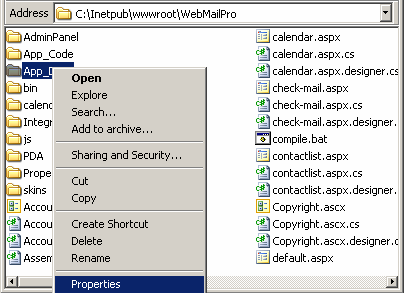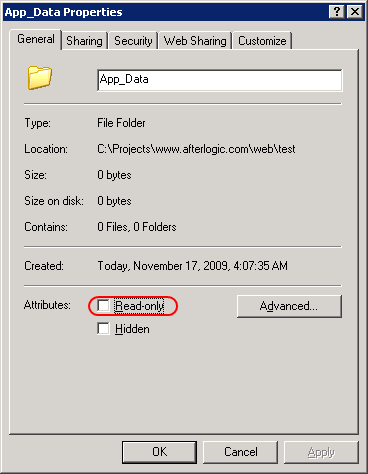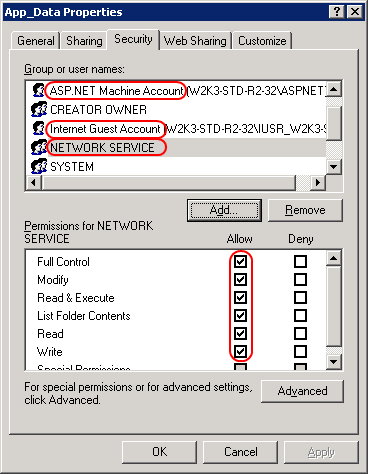If you got one of the following errors during WebMail Pro ASP.NET installation:
Creating/deleting folders Error, can't create folders in the data folder.
Creating/deleting files Error, can't create files in the data folder.
Error, can't read/write "C:\Inetpub\wwwroot\WebMailPro\App_Data\settings\*.xml" file.
This means WebMail Pro ASP.NET doesn't have permissions enough to read/write contents of App_Data subfolder.
Note: In this article, we assume your WebMail Pro ASP.NET is deployed to C:\Inetpub\wwwroot\WebMailPro\ folder, but if you've deployed it to another folder, you should take this into account when looking at the paths here.
To resolve the issue, you should grant Full Control permission to ASPNET, NETWORK SERVICE and Internet Guest Account system accounts over App_Data folder:
1. In Windows Explorer, go to C:\Inetpub\wwwroot\WebMailPro\ folder, right-click App_Data folder and choose "Properties":
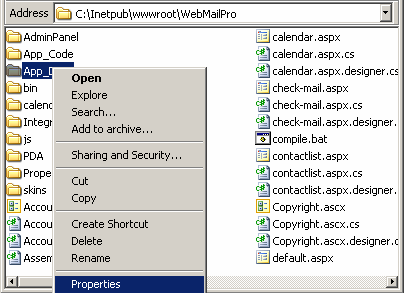
2. In "General" tab, make sure "Read-only" option is not set:
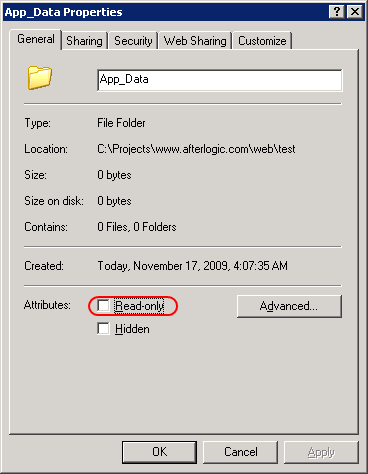
3. In "Security" tab, grant Full Control permission to ASPNET, NETWORK SERVICE and Internet Guest Account accounts:
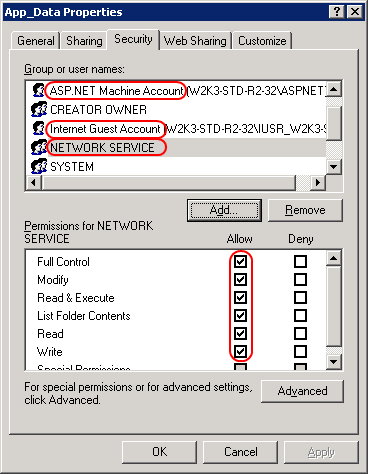
4. Click OK. Now, WebMail Pro ASP.NET should have enough permissions to read/write files and folders in the App_Data folder.
Note: If you're installing WebMail Pro ASP.NET to a shared hosting, you'll be unable to assign permissions on your server via Windows Explorer as shown at the screenshots above. However, the control panel provided by your hosting should allow you to do the same. Please refer to your control panel documentation to learn how to do that or ask your hosting provider to assign the permissions for you.
 MailBee.NET Objects .NET email components: SMTP, POP3, IMAP, EWS, Security, AntiSpam, Outlook, Address Validator, PDF
MailBee.NET Objects .NET email components: SMTP, POP3, IMAP, EWS, Security, AntiSpam, Outlook, Address Validator, PDF  MailBee.NET Queue Easy-to-use .NET service to deliver e-mails in the background
MailBee.NET Queue Easy-to-use .NET service to deliver e-mails in the background  MailBee Objects ActiveX email components: SMTP, POP3, IMAP, S/MIME
MailBee Objects ActiveX email components: SMTP, POP3, IMAP, S/MIME  MailBee Message Queue Queue-based background sending of emails
MailBee Message Queue Queue-based background sending of emails  WebMail Pro PHP Webmail front-end for your existing mail server, with personal calendar, contacts, and mobile sync
WebMail Pro PHP Webmail front-end for your existing mail server, with personal calendar, contacts, and mobile sync  WebMail Pro ASP.NET Webmail front-end for your existing mail server, with calendar sharing and global contacts
WebMail Pro ASP.NET Webmail front-end for your existing mail server, with calendar sharing and global contacts  ActiveServer Premium addon which brings ActiveSync support to WebMail Pro and Aurora
ActiveServer Premium addon which brings ActiveSync support to WebMail Pro and Aurora  Aurora Corporate Groupware system for businesses and providers
Aurora Corporate Groupware system for businesses and providers  Aurora Files Your personal cloud storage
Aurora Files Your personal cloud storage  Triton Transactional and newsletter emails sending solution
Triton Transactional and newsletter emails sending solution  MailSuite Pro for Linux Mail server (MTA) bundled with WebMail Pro for a complete solution
MailSuite Pro for Linux Mail server (MTA) bundled with WebMail Pro for a complete solution  Unified Messaging Solution Technology platform which provides telecom users with a feature-rich messaging portal
Unified Messaging Solution Technology platform which provides telecom users with a feature-rich messaging portal