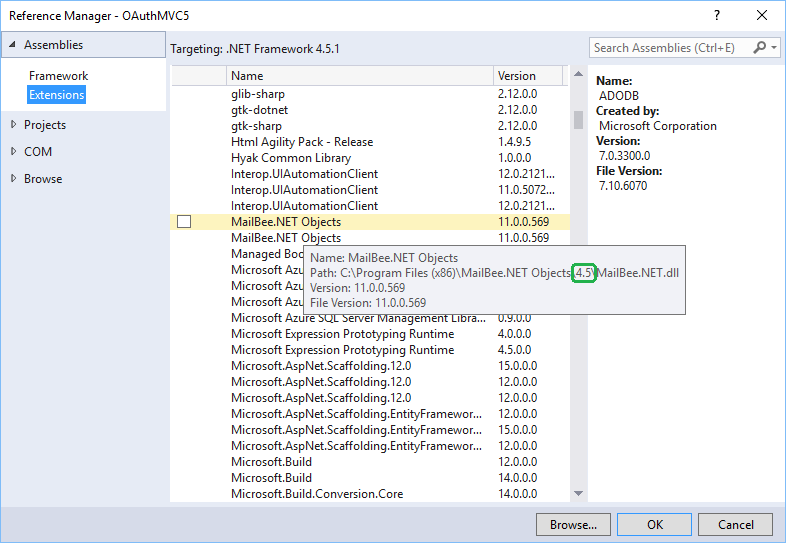
The following steps demonstrate how to add a reference to MailBee.NET Objects libraries in your applications.
There are multiple ways for this, NuGet Package Manager is the easiest option.
Run this command:
Install-Package MailBee.NET
The latest version of MailBee.NET Objects assembly appears in your project.
If your app makes use of Ews component, then run:
Install-Package MailBee.NET.EWS
EWS functionality is supported for .NET 3.5/4.0/4.5+ and .NET Standard 2.0 (.NET Core 2.0+, UWP for Windows 10 Fall Creators Update and newer).
If your app makes use of HtmlToPdf class (PDF functionality), then run:
Install-Package MailBee.NET.PDF
PDF functionality is supported for .NET 2.0/3.5/4.0/4.5+ (.NET Framework only, .NET Core is not supported).
If NuGet is not an option..
Multiple versions of MailBee.NET.dll are shipped with the product, and get installed in various sub-folders of "C:\Program Files (x86)\MailBee.NET Objects" common folder:
async/await methods).In case if your app uses Ews component, you'll also need to add a reference to MailBee.NET.EWS.dll (available for .NET 3.5/4.0/4.5+ and .NET Standard 2.0), and Microsoft.Exchange.WebServices.dll (or Microsoft.Exchange.WebServices.NETStandard.dll for .NET Standard 2.0).
In case if your app uses Pdf component, you'll also need to add a reference to MailBee.NET.PDF.dll (available for .NET 2.0/3.5/4.0/4.5), and iTextSharp.dll. There is no PDF support for .NET Standard / .NET Core. Note that MailBee.NET installer won't install the PDF-related DLLs unless you tick the correponding checkbox during the installation process.
In the steps below, it's assumed your Visual Studio project is named EmailApp.
In newer versions of Visual Studio, path to the dll is not shown by default so you may need to hover mouse cursor over to see the path (and determine the version). In this case, it's .NET 4.5+ version of MailBee.NET.dll:
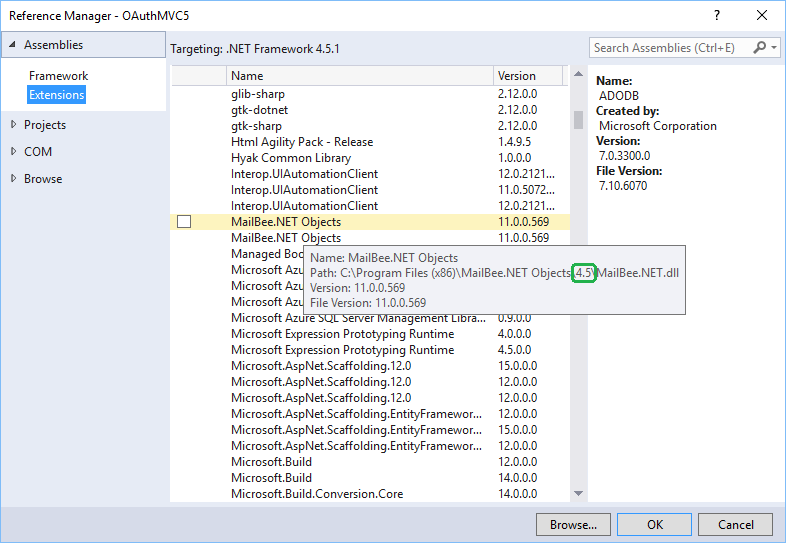
Again, this is only important if you have multiple MailBee.NET entries here (for different .NET Framework versions).
In the steps above, we uploaded a copy of MailBee.NET.dll into the project folder and referenced this copy. The original MailBee.NET.dll is no longer needed. The application can be easily XCOPY deployed using this method.
You can find the detailed guide on how to reference MailBee.NET.dll at Import namespaces and set license key article (the article belongs to "IMAP and POP3" guide but the approach remains the same for all MailBee.NET components).
To reference MailBee.NET Objects library in non-Visual Studio application, you should manually upload MailBee.NET.dll file into the /bin folder under the root folder of your application. If there is no /bin folder, you should create it first.
The application referencing MailBee.NET Objects library in such a way can take advantage of XCOPY deployment.
Once MailBee.NET Objects library is referenced from your application, the next step is to import namespaces declared in the library, into your application.
In the code below, we import all the available namespaces. You may keep only those declarations of namespaces which are actually used by your application.
Place the lines below at the top of your code file:
using MailBee; using MailBee.DnsMX; using MailBee.Mime; using MailBee.EwsMail; using MailBee.SmtpMail; using MailBee.Pop3Mail; using MailBee.ImapMail; using MailBee.Security; using MailBee.AntiSpam; using MailBee.AddressCheck; using MailBee.Outlook; using MailBee.Pdf;
Imports MailBee Imports MailBee.DnsMX Imports MailBee.Mime Imports MailBee.EwsMail Imports MailBee.SmtpMail Imports MailBee.Pop3Mail Imports MailBee.ImapMail Imports MailBee.Security Imports MailBee.AntiSpam Imports MailBee.AddressCheck Imports MailBee.Outlook Imports MailBee.Pdf
Depending on your MailBee.NET edition, some namespaces may not be available (e.g. PDF component is not available in .NET Core and UWP).
To unlock the product in trial or permanent mode, you need to assign the license key. The license key can be specified in config file (app.config, web.config, or machine.config), in Windows registry (SaveKey and SaveKeyGui utilities can place the license key into the registry), or in static (Shared in Visual Basic) MailBee.Global.LicenseKey property. See Using License Keys topic on how to obtain and specify the license key.
Now you can use MailBee.NET Objects classes in your application. In this sample, we send a simple e-mail message with a single line of code.
Smtp.QuickSend("from@me.com", "to@you.com", "Hello", "How are you?");
Smtp.QuickSend("from@me.com", "to@you.com", "Hello", "How are you?")
Copyright © 2006-2024 AfterLogic Corporation. All rights reserved.