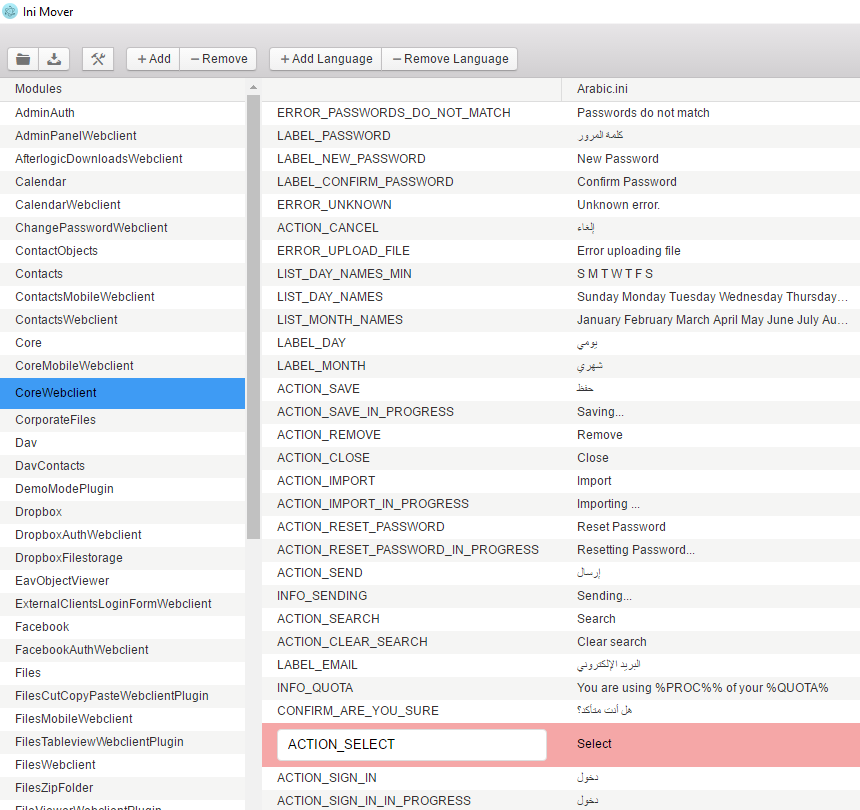Aurora Files is available in over 30 languages, and these translations were submitted by our customers. With new versions of the product released, new text constants are added so language files require improving.
In previous versions of the product, there was just one language file for each language. Aurora Files, however, has a modular structure, and every module has its own translation. To make the process of adding and updating translations easier, we've created a special tool called Ini Mover. It's available on GitHub:
Ini Mover on GitHub
The tool is downloaded and deployed as follows:
git clone https://github.com/afterlogic/ini-mover-app
cd ./ini-mover-app
npm install
npm install electron -s
npm start
(We're assuming this is done within a development environment so Git and Node.js + NPM are in place already).
Alternately, you can download it as a ZIP package, extract it to a location of your choice and run IniMover.exe file.
Run the tool by entering npm start command. To begin, you'll need to click "Open" - the first toolbar button - and select modules directory of your Aurora Files setup. Once the language files are loaded, you will see something like:
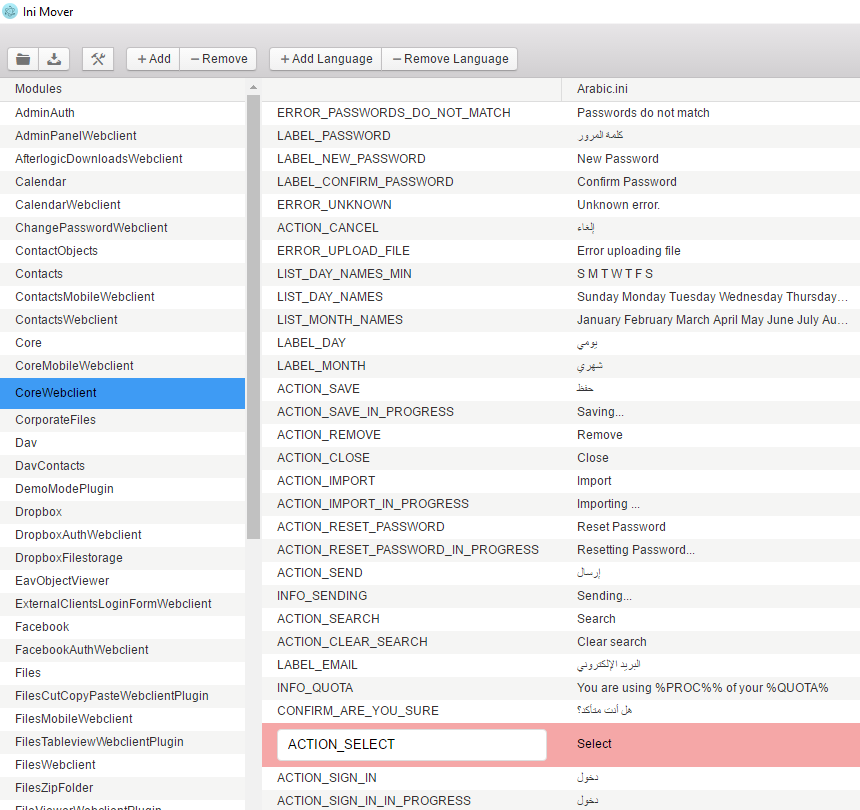
The left pane holds the list of modules. When specific module is selected, right pane will show the list of constants, and their text values for each of the languages available there.
"+Add" button adds a new text constant to the module, "-Remove" button deletes currently selected one.
With "+ Add language" you can add a new language to the module you're currently working with. Using "- Remove language" button, a language can be deleted.
When adding new language, you're asked which one of currently available translations will be used as a template. Also, you can click "Toolbox" button to import template value for the text constant currently selected.
Upon making changes to text constants of the module, be sure to click "Save" button.
IMPORTANT: It only saves translation changes made to the currently selected module.
NB: To apply translation changes on your installation, make sure to purge data/cache/ directory content.
We appreciate if you share the translations by committing changes in GitHub repository, by opening a ticket in HelpDesk and posting the modified files, or by sending modified files to support@afterlogic.com address.
 MailBee.NET Objects .NET email components: SMTP, POP3, IMAP, EWS, Security, AntiSpam, Outlook, Address Validator, PDF
MailBee.NET Objects .NET email components: SMTP, POP3, IMAP, EWS, Security, AntiSpam, Outlook, Address Validator, PDF  MailBee.NET Queue Easy-to-use .NET service to deliver e-mails in the background
MailBee.NET Queue Easy-to-use .NET service to deliver e-mails in the background  MailBee Objects ActiveX email components: SMTP, POP3, IMAP, S/MIME
MailBee Objects ActiveX email components: SMTP, POP3, IMAP, S/MIME  MailBee Message Queue Queue-based background sending of emails
MailBee Message Queue Queue-based background sending of emails  WebMail Pro PHP Webmail front-end for your existing mail server, with personal calendar, contacts, and mobile sync
WebMail Pro PHP Webmail front-end for your existing mail server, with personal calendar, contacts, and mobile sync  WebMail Pro ASP.NET Webmail front-end for your existing mail server, with calendar sharing and global contacts
WebMail Pro ASP.NET Webmail front-end for your existing mail server, with calendar sharing and global contacts  ActiveServer Premium addon which brings ActiveSync support to WebMail Pro and Aurora
ActiveServer Premium addon which brings ActiveSync support to WebMail Pro and Aurora  Aurora Corporate Groupware system for businesses and providers
Aurora Corporate Groupware system for businesses and providers  Aurora Files Your personal cloud storage
Aurora Files Your personal cloud storage  Triton Transactional and newsletter emails sending solution
Triton Transactional and newsletter emails sending solution  MailSuite Pro for Linux Mail server (MTA) bundled with WebMail Pro for a complete solution
MailSuite Pro for Linux Mail server (MTA) bundled with WebMail Pro for a complete solution  Unified Messaging Solution Technology platform which provides telecom users with a feature-rich messaging portal
Unified Messaging Solution Technology platform which provides telecom users with a feature-rich messaging portal