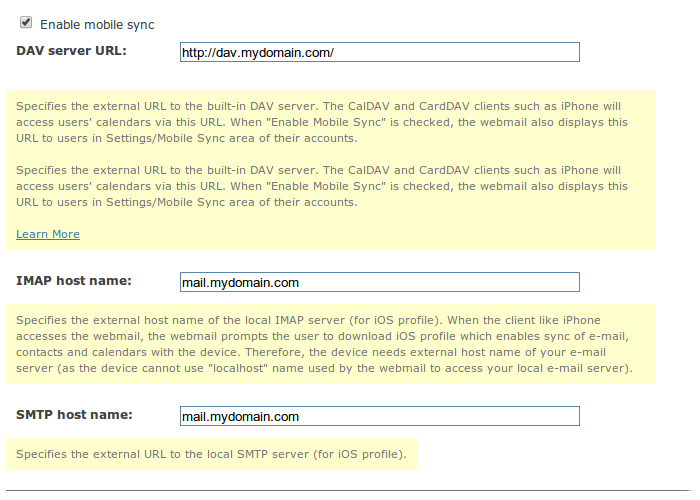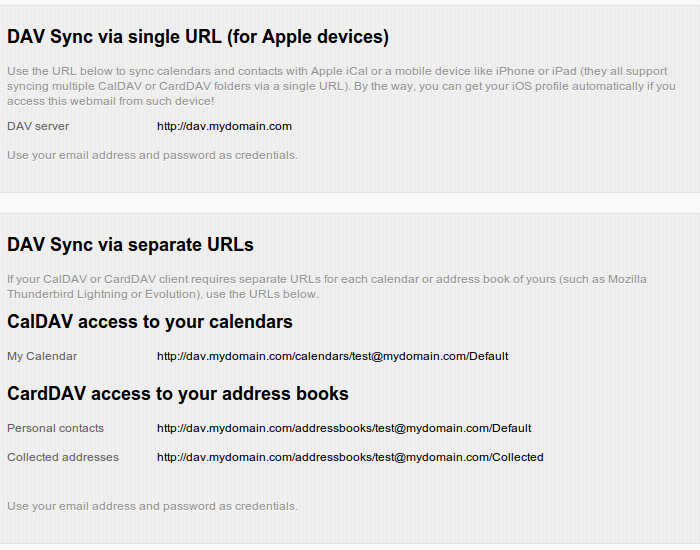Introduction
WebMail Pro uses well-known, solid solution for storing contacts and calendars, DAV server SabreDAV. It's shipped as a solid part of WebMail Pro, so you don't need to install it separately. And aside from providing storage backend, it also allows for syncing data with mobile devices or any application/platform which offers CalDAV/CardDAV support.
Mobile sync configuration
Built-in WebMail Pro installer used for setting up the product contains configuration section for Mobile Sync.
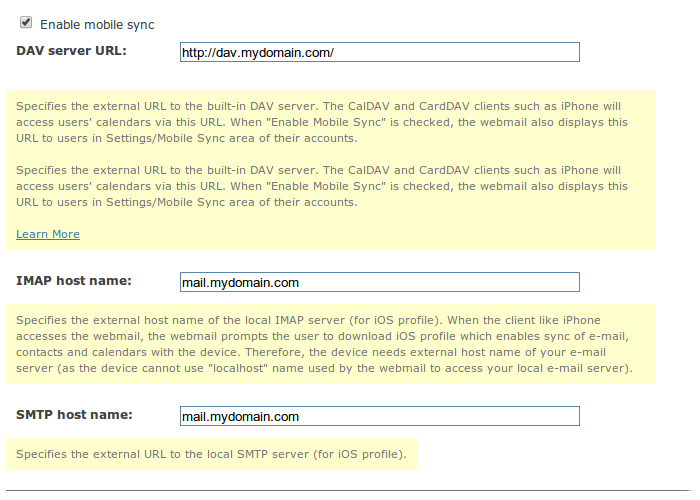
In addition to "Enable mobile sync checkbox", the configuration screen contains three main parameters:
DAV server URL is the primary URL used for synchronization. Default value is automatically generated by adding /dav/server.php/ to WebMail URL.
While this would work in most cases, it's recommended to configure a dedicated domain or subdomain for DAV use, check DAV server configuration page for details.
IMAP host name and SMTP host name are the hostnames for incoming and outgoing mail, respectively. By default, WebMail Pro uses 127.0.0.1 (localhost) value for hostnames, but that wouldn't work for mobile device or a program running elsewhere. Thus, you'll need to put external hostname for your mail server there.
If you didn't use built-in WebMail Pro installer - for instance, if you chose to proceed via AdminPanel directly, or if you used an installer for cPanel/Plesk/DirectAdmin, you will need to configure Mobile sync manually. Log into AdminPanel and switch to Services > Mobile Sync screen. Make sure the feature itself is enable there and DAV server URL is supplied correctly. By default, it would look like http://yourhost.com/dav/server.php/ . Also, make sure you have external hostnames for IMAP/SMTP supplied.
Using mobile sync
Now that you have this feature enabled, you can log into email account with WebMail Pro to find all the sync settings within user account settings screen. Some devices/applications require DAV server URL while other need URL pointing to specific calendar or address book, and Mobile sync screen of account settings contains all these.
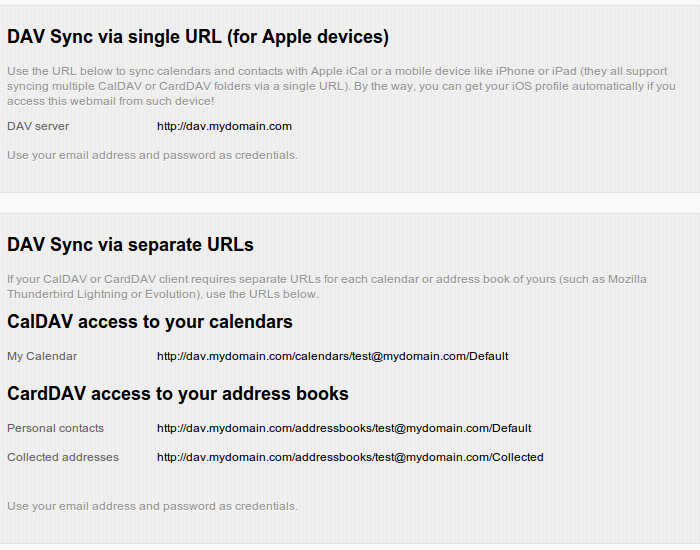
And in case of iOS-powered device like iPhone or iPad, you won't really need to deal with DAV URLs - just log into WebMail Pro from your device, and you'll be offered to get iOS profile which will automatically configure your device for syncing mails, contacts and calendars.
Troubleshooting
In general case, mobile sync should work right away. However, in some cases, you might need to configure your web server to have mobile sync operational. Detailed guidelines for this are found here.
If it looks like the connection to DAV server is established, but your account credentials are not accepted, you can try logging into DAV server via your web browser. That feature is disabled by default, you can enable it by adding the following item to the array defined in data/settings/config.php file:
'labs.dav.use-browser-plugin' => true,
Upon adding the line, enter your DAV URL in address bar of web browser and enter credentials for any WebMail Pro account. If they're rejected and prompt appears again, that means there's a configuration issue with your web server. Be sure to check this documentation page.
In case if you use IIS, or your system is configured to use PHP through CGI or FastCGI, you'll probably need to perform additional configuration. Check Webservers page of DAV server documentation for details on this.
You may also need to recheck ModSecurity configuration which could be blocking some of HTTP methods required by DAV.
As of version 7.6, the product allows for switching between two authentication modes, Basic and Digest. By default, Basic auth method is used. In some cases, you might need to try switching to Digest mode, that's done by adding the following item to the array defined in data/settings/config.php file:
'labs.dav.use-digest-auth' => true,
Using Mobile Sync on cPanel
In case when WebMail Pro was installed via cPanel installer using direct embedding approach, using DAV is not an option as it conflicts with webmail authentication layer of cPanel.
If you'd like to use Mobile Sync, consider using alternative installation method which essentially means setting up regular product package.
To allow for using DAV, create .htaccess file in WebMail directory and place the following content there:
<IfModule>
RewriteEngine on
RewriteRule .* - [E=HTTP_AUTHORIZATION:%{HTTP:Authorization},L]
</IfModule>
If this still doesn't work for you, you might need to recheck ModSecurity configuration which could be blocking some of HTTP methods required by DAV.
 MailBee.NET Objects .NET email components: SMTP, POP3, IMAP, EWS, Security, AntiSpam, Outlook, Address Validator, PDF
MailBee.NET Objects .NET email components: SMTP, POP3, IMAP, EWS, Security, AntiSpam, Outlook, Address Validator, PDF  MailBee.NET Queue Easy-to-use .NET service to deliver e-mails in the background
MailBee.NET Queue Easy-to-use .NET service to deliver e-mails in the background  MailBee Objects ActiveX email components: SMTP, POP3, IMAP, S/MIME
MailBee Objects ActiveX email components: SMTP, POP3, IMAP, S/MIME  MailBee Message Queue Queue-based background sending of emails
MailBee Message Queue Queue-based background sending of emails  WebMail Pro PHP Webmail front-end for your existing mail server, with personal calendar, contacts, and mobile sync
WebMail Pro PHP Webmail front-end for your existing mail server, with personal calendar, contacts, and mobile sync  WebMail Pro ASP.NET Webmail front-end for your existing mail server, with calendar sharing and global contacts
WebMail Pro ASP.NET Webmail front-end for your existing mail server, with calendar sharing and global contacts  ActiveServer Premium addon which brings ActiveSync support to WebMail Pro and Aurora
ActiveServer Premium addon which brings ActiveSync support to WebMail Pro and Aurora  Aurora Corporate Groupware system for businesses and providers
Aurora Corporate Groupware system for businesses and providers  Aurora Files Your personal cloud storage
Aurora Files Your personal cloud storage  Triton Transactional and newsletter emails sending solution
Triton Transactional and newsletter emails sending solution  MailSuite Pro for Linux Mail server (MTA) bundled with WebMail Pro for a complete solution
MailSuite Pro for Linux Mail server (MTA) bundled with WebMail Pro for a complete solution  Unified Messaging Solution Technology platform which provides telecom users with a feature-rich messaging portal
Unified Messaging Solution Technology platform which provides telecom users with a feature-rich messaging portal