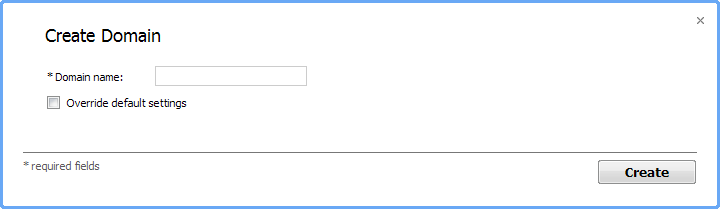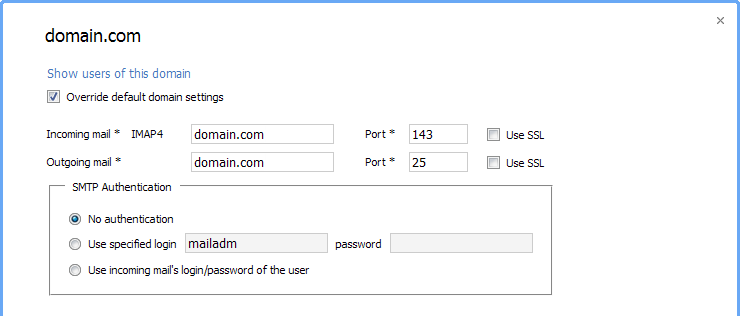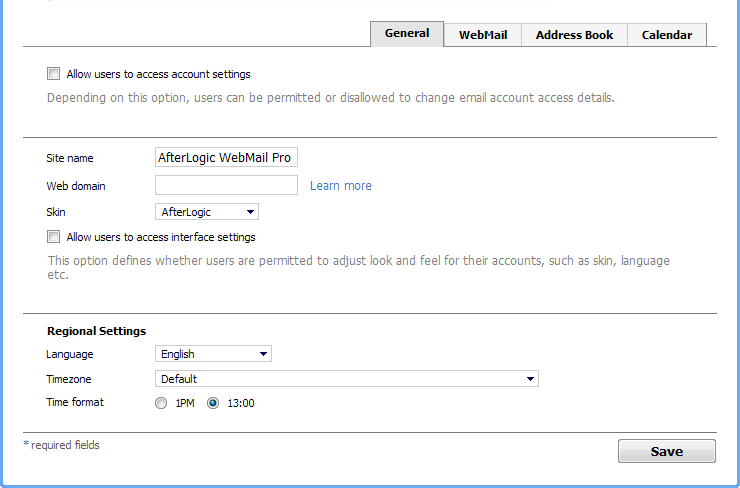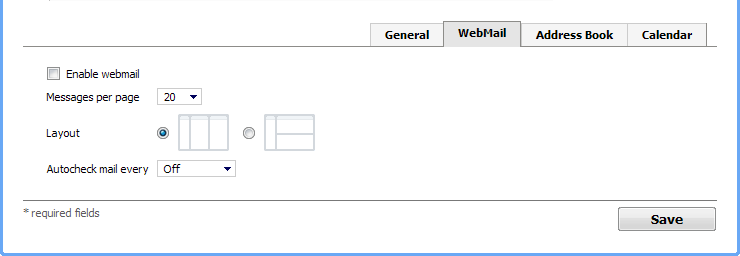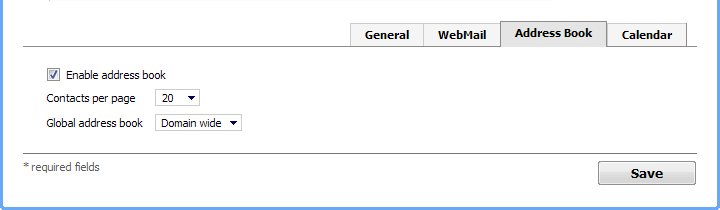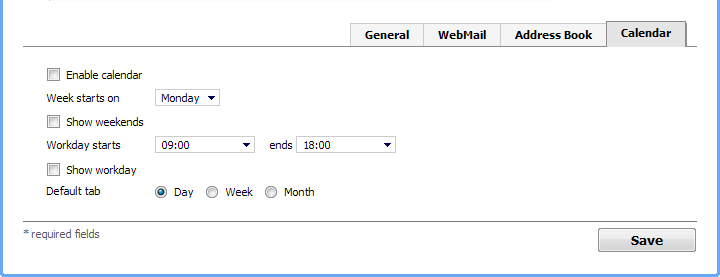Summary
E-mail domains are groups of e-mail addresses with the same domain part (the part after '@' character). All e-mail addresses which belong to the same domain are hosted on the same mail server and have similar settings. Domains in AfterLogic Admin Panel allow you to specify settings (mail server address, port numbers, etc) typical for all e-mail addresses belonging to them and so to avoid puzzling users with these settings.
In your AfterLogic Admin Panel, you don't have to create all domains existing in Internet, you should create several domains which are used by your users most often (e.g. domains hosted by your corporate mail server). User accounts outside of these domains are treated as 'Users not in domain' (but they belong to appropriate domains though), and users need to specify all mail server related settings for creating such accounts.
Create domain
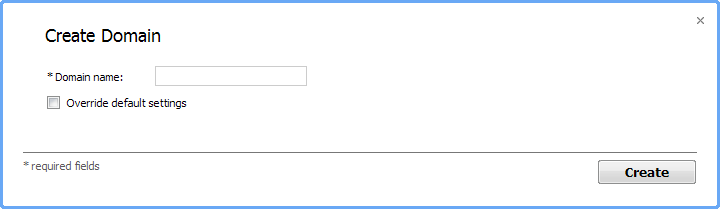
Domain name
Name of the domain to be created.
Override default domain settings
When ticked, allows setting configuration details for the particular domain. It is possible to choose different skin, language, calendar settings etc. If unticked, default domain settings will be used.
Edit domain
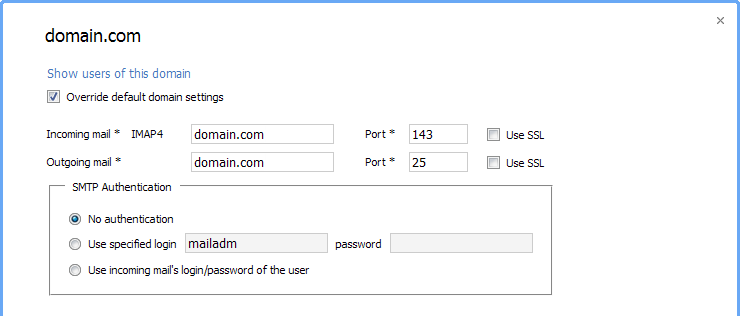
Show users of this domain
Navigate to the screen which allows to view or modify the list of accounts for this domain.
Use default domain settings
Clicking the link has the effect of discarding any overrides, default domain settings will be used.
Incoming Mail
Address of external mail server which will be used for receiving incoming messages (POP3 or IMAP). It'll be used as default for this domain.
Port
Port number used for connecting to the incoming mail server.
POP3/IMAP
Protocol used for connecting to the incoming mail server.
Outgoing Mail
Address of external mail server which will be used for sending outgoing messages (SMTP). It'll be used as default for this domain.
Port
Port number used for connecting to the outgoing mail server.
SMTP Authentication
Allows choosing one of three scenarios:
- no SMTP autentication at all;
- fixes authentication credentials for all users;
- using same credentials as those for incoming mail.
General tab
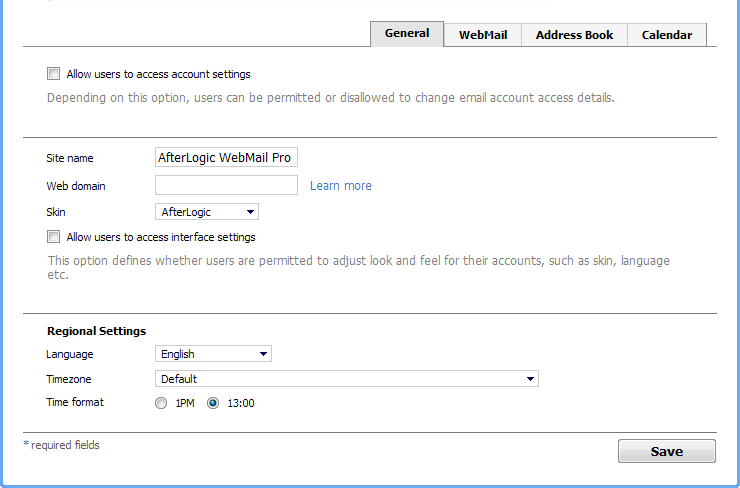
Allow users to access accounts settings
Depending on this option, users can be permitted or disallowed to change email account access details.
Site name
Title that will be shown in browser's header.
Web domain
If you have multiple domains, web domain name lets WebMail Pro pick the appropriate mail domain depending on which domain the user enters in the browser (see the yellow tooltip at the screenshot for more details).
As you can see on the screenshots above, "WebMail Settings" of "Default" domain a bit differs from other domains. Settings for "Default" domain are applied to newly created domains and in cases when settings related to a certain domain (from "Select Domain" list) are not applied, e.g. user logs into a domain which is missing in "Select Domain" list.
Skin
Specifies default skin for WebMail appearance.
Allow users to access interface settings
This option defines whether users are permitted to adjust look and feel for their accounts, such as skin, language etc.
Regional Settings
Language
Default interface language.
Timezone
Default Timezone Offset.
Time format
Sets default time format (1PM or 13:00) for calendar.
Webmail tab
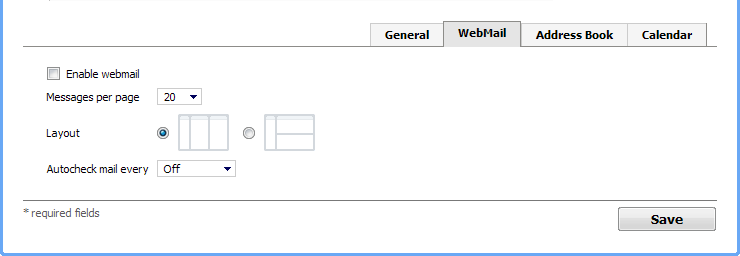
Enable webmail
If the option is unchecked, it will not be possible to access mailboxes on this domain via webmail.
Allow users to add external mailboxes
This option allows or forbids creating multiple email accounts per user.
Messages per page
Mail list is divided into pages. Each page holds specified number of mail messages to display.
Autocheck mail every
Specifies interval for automated mailcheck. For instance, if this is set to 10 minutes, WebMail would fetch information about new messages every 10 minutes during user session. WebMail will issue a notification in window/tab title when there are new messages.
Layout
Switching between two layout modes.
Address Book tab
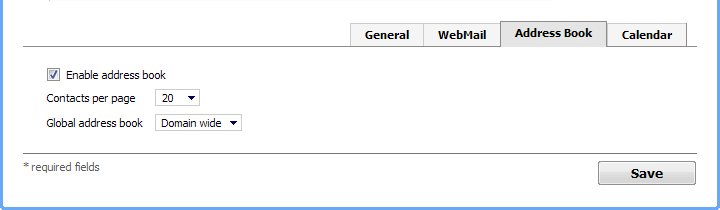
Enable address book
If the option is ticked, address book feature will be available to users of this domain.
Contacts per page
Max number of contacts displayed at a time in address book.
Global address book
Global Address Book is disabled, domains settings are ignored.
Global Address Book is enabled between all the domains, regardless of settings for each particular domain.
Global Address Book is configured on per-domain basis.
?alendar tab
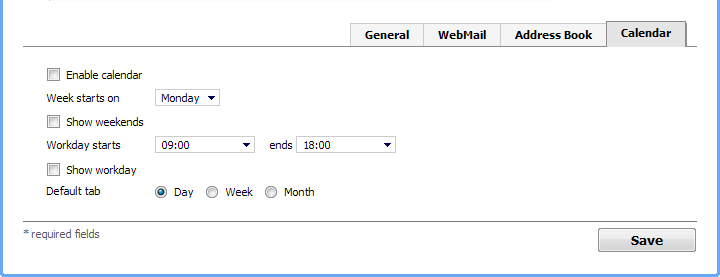
Enable calendar
If the option is ticked, calendaring application will be available to WebMail Pro users.
Week starts on
Sets starting day of week.
Show weekends
Indicates if weekends should be highlited in calendar.
Workday starts/ends
Defines starting and ending hours of workdays.
Show workday
Indicates if work parts of days (work hours) should be highlighted in calendar.
Default tab
Sets default tab (calendar view) which should be displayed when user opens calendar.
 MailBee.NET Objects .NET email components: SMTP, POP3, IMAP, EWS, Security, AntiSpam, Outlook, Address Validator, PDF
MailBee.NET Objects .NET email components: SMTP, POP3, IMAP, EWS, Security, AntiSpam, Outlook, Address Validator, PDF  MailBee.NET Queue Easy-to-use .NET service to deliver e-mails in the background
MailBee.NET Queue Easy-to-use .NET service to deliver e-mails in the background  MailBee Objects ActiveX email components: SMTP, POP3, IMAP, S/MIME
MailBee Objects ActiveX email components: SMTP, POP3, IMAP, S/MIME  MailBee Message Queue Queue-based background sending of emails
MailBee Message Queue Queue-based background sending of emails  WebMail Pro PHP Webmail front-end for your existing mail server, with personal calendar, contacts, and mobile sync
WebMail Pro PHP Webmail front-end for your existing mail server, with personal calendar, contacts, and mobile sync  WebMail Pro ASP.NET Webmail front-end for your existing mail server, with calendar sharing and global contacts
WebMail Pro ASP.NET Webmail front-end for your existing mail server, with calendar sharing and global contacts  ActiveServer Premium addon which brings ActiveSync support to WebMail Pro and Aurora
ActiveServer Premium addon which brings ActiveSync support to WebMail Pro and Aurora  Aurora Corporate Groupware system for businesses and providers
Aurora Corporate Groupware system for businesses and providers  Aurora Files Your personal cloud storage
Aurora Files Your personal cloud storage  Triton Transactional and newsletter emails sending solution
Triton Transactional and newsletter emails sending solution  MailSuite Pro for Linux Mail server (MTA) bundled with WebMail Pro for a complete solution
MailSuite Pro for Linux Mail server (MTA) bundled with WebMail Pro for a complete solution  Unified Messaging Solution Technology platform which provides telecom users with a feature-rich messaging portal
Unified Messaging Solution Technology platform which provides telecom users with a feature-rich messaging portal