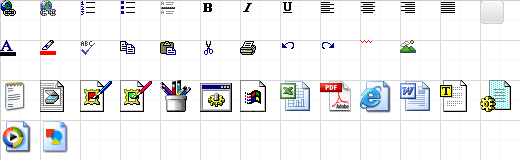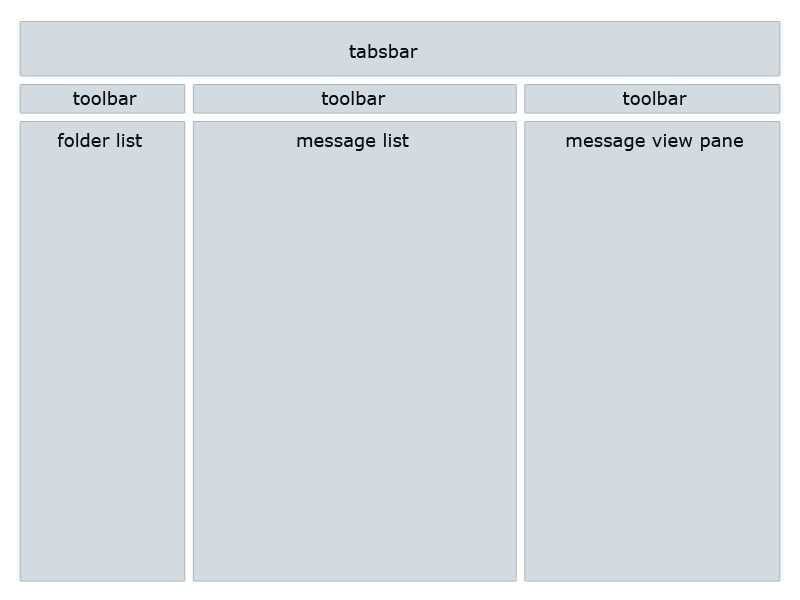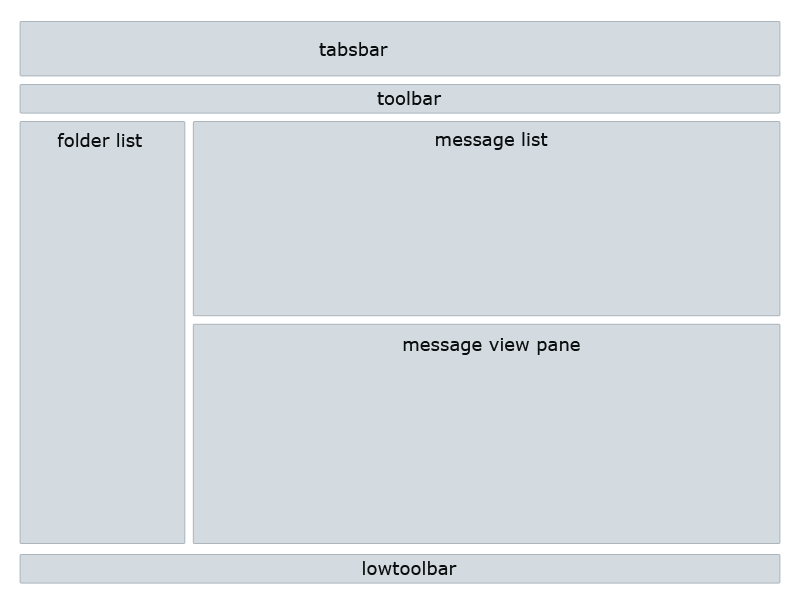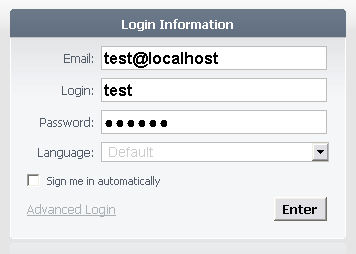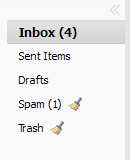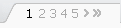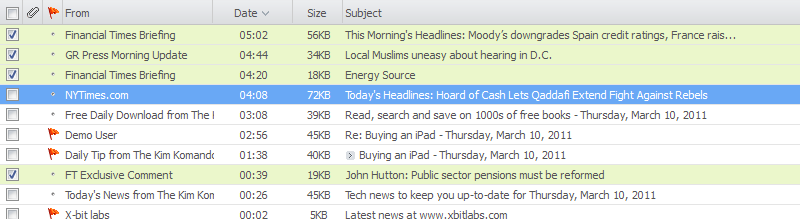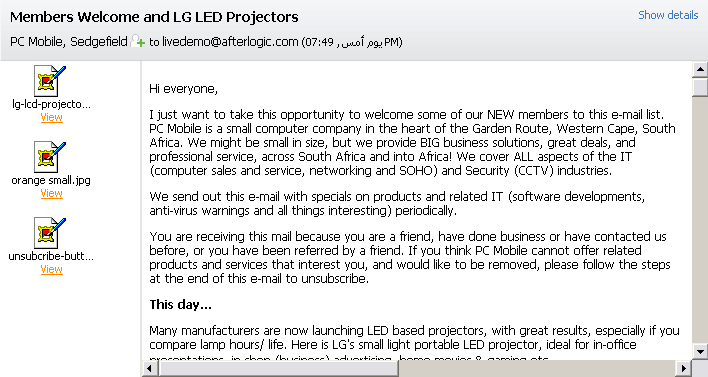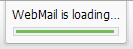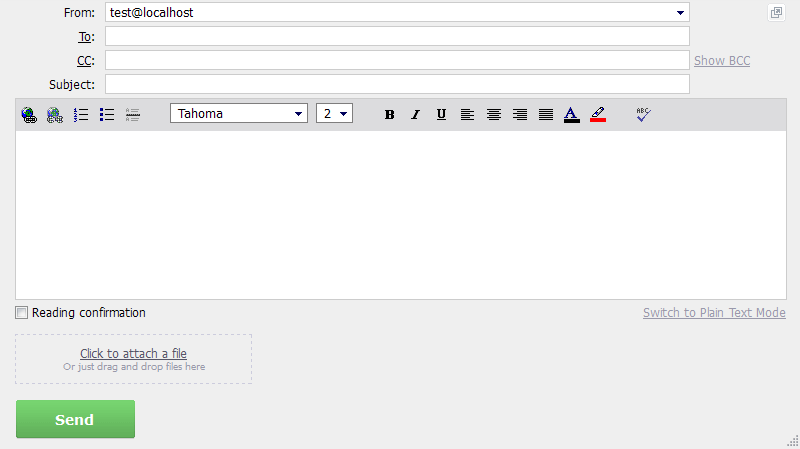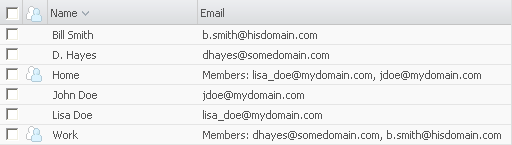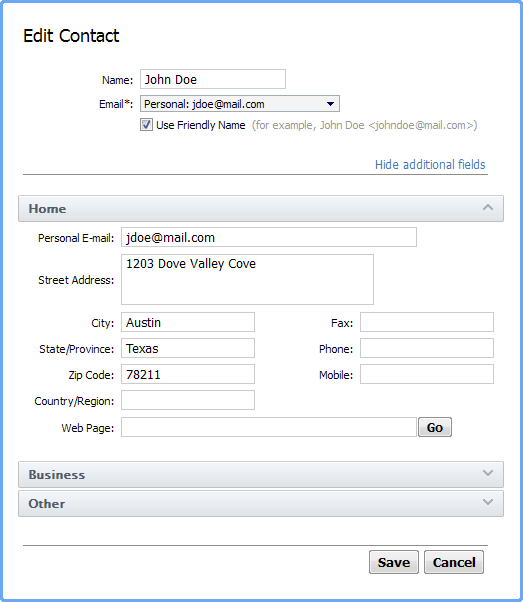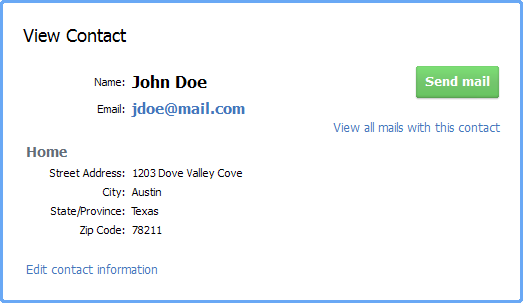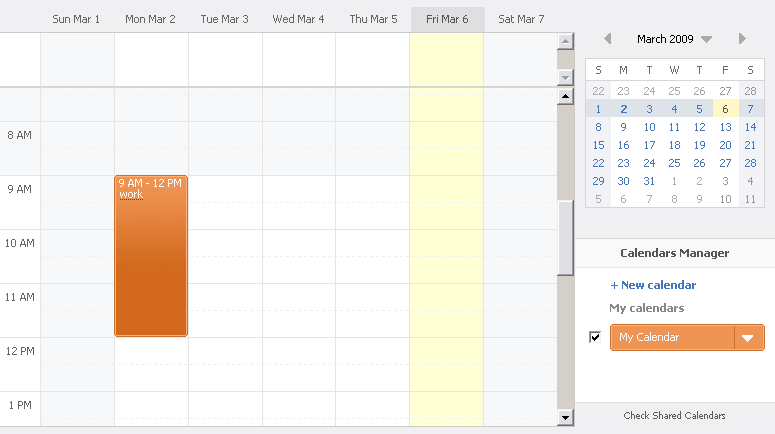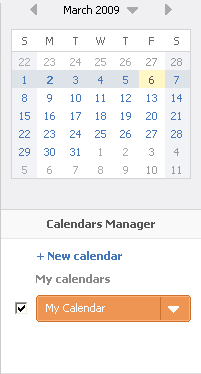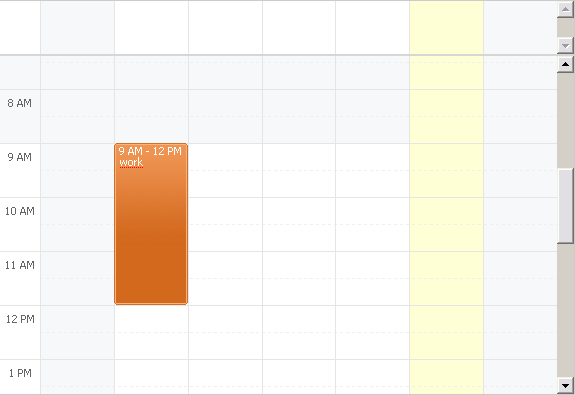* all illustrations are for AfterLogic WebMail skin of Pro version.
WebMail skins folder structure
To create or modify WebMail skin, create new or modify existing style-sheet file styles.css.
How skins are stored in WebMail:
- All skins are located in skins folder under WebMail directory.
- Each skin is a folder inside skins folder.
- The skin folder's name is a skin name (e.g. AfterLogic skin resides in skins\AfterLogic folder).
- Each skin folder contains styles.css file and related images.
- The system automatically scans skins folder to get skins list each time you enter WebMail's Administration panel.
- Thus, to create new skin, just copy skins\AfterLogic folder with all contents to new skin name (for example, skins\MySkin), and then modify styles in skins\MySkin\styless.css file. You can use any CSS editor for this purpose (such as free TopStyle Lite editor) or any text editor (such as Notepad).
You may also modify images in skins\MySkin folder if you want to.
Finally, select new style in skins drop-down list in "Administration Panel\Webmail settings" dialog.
Unlike main WebMail skins, calendar skins are located in calendar/skins folder (not "skins"), filename of calendar styles is calendar_styles.css (not styles.css).
WebMail icons
All icons used in WebMail are placed in 2 base .png files: mail.png and editor.png. File mail.png contains icons for toolbar, folders, contacts and others. mail.png for "AfterLogic" skin looks like this:
AfterLogic skin sprites
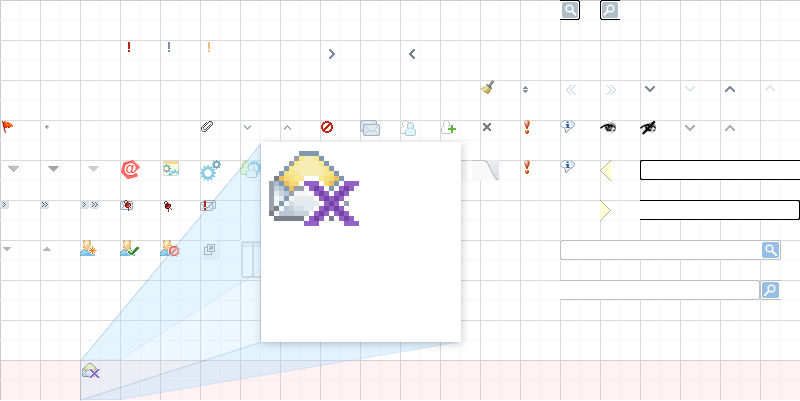
All the icons are placed into a grid with 40x40 pixel cells.
Icons for toolbar are placed into the first and the second line. Most grid cells are empty as "AfterLogic" skin doesn't use many toolbar icons.
The third line contains folder icons.
The 4th line contains icons for popup menus in toolbar, messages list, message drag-n-drop, adding contact and others.
The 5th line contains icons for selecting account, settings menu, page switcher, error and info messages.
Barbie skin sprites
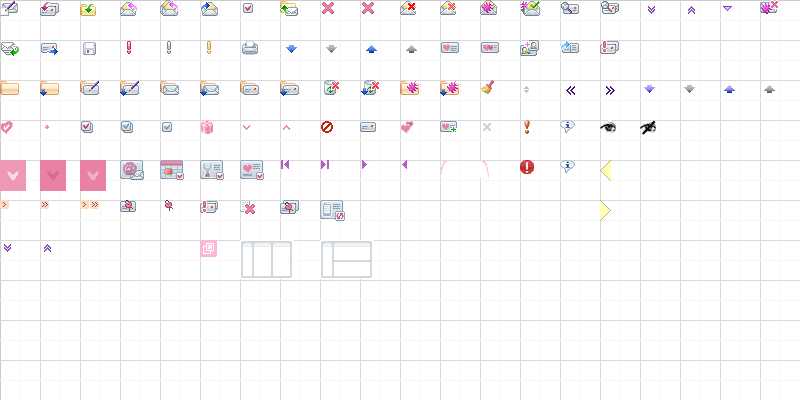
Rich text editor sprite file
File editor.png contains icons for rich text editor and for displaying attachment's type while adding attachments to new message or viewing message with attachments.
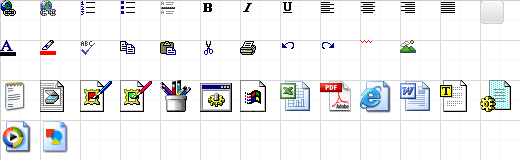
WebMail system uses several style groups to define the appearance of user interface. Each style group consists of a root style and a set of inner styles. All root styles with their inner styles are listed below.
WebMail layouts
There are two main buildings of workplaces. This workplaces may have same classes but differ at-a-glance. Assigning of different CSS properties is achieved by using parental #layout_3pane id.
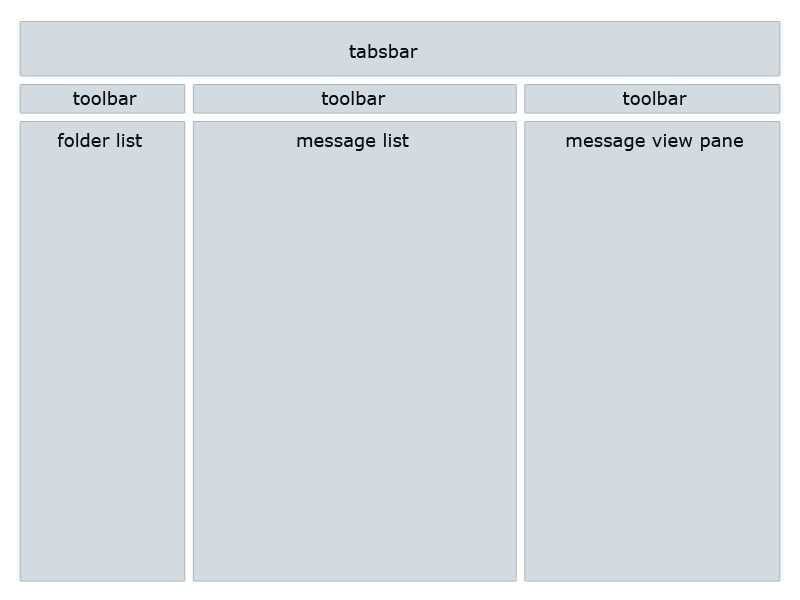
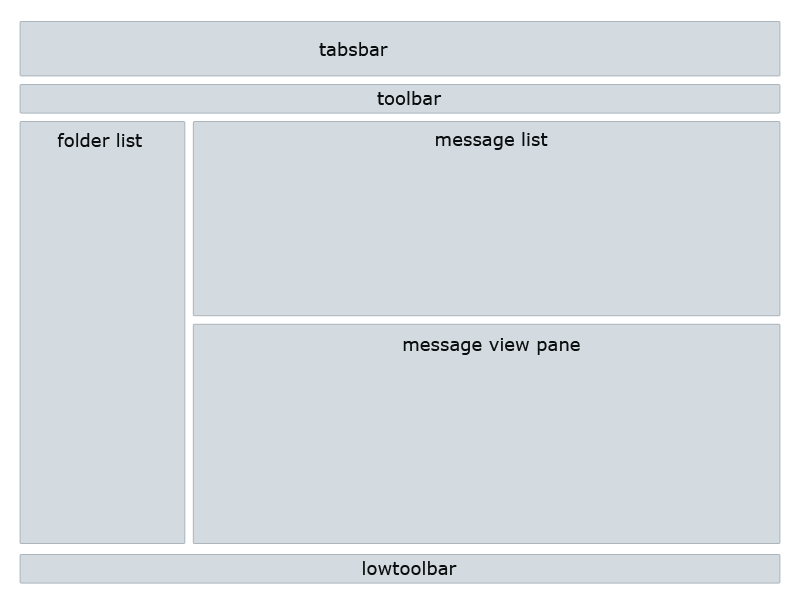
Login Screen
.wm_login
Login panel, where a user should enter parameters of his account.
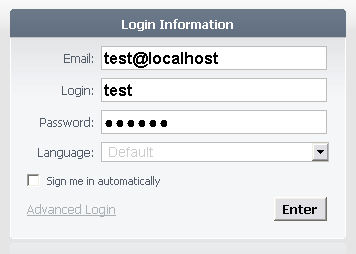
Inner styles:
.wm_login_header Header class. .wm_input Input field of the login panel, where a user enters his account info. wm_input_focus Input field of the login panel, where a user enters his account info (in active position). .wm_title Input fields titles of the dialog login panel. .wm_login_header Dialog window caption appearance. Tabsbar
.wm_accountslist
Main header at the top of the WebMail screen where email account information, "Settings" and "Logout" links are displayed.

Inner styles:
.wm_accountslist_email
.wm_accountslist_settings
.wm_accountslist_settings
.wm_accountslist_logout Items in accounts list. .wm_accountslist_selection Drop-down menu button in accounts list. .wm_accountslist_selection_over Position when targeted. .wm_accountslist_selection_press Position when pressed. .wm_account_menu Drop-down list of accounts. .wm_accountslist_item Item in accounts list (in drop-down list). .wm_accountslist_item_over Item highlighted (when the mouse pointer hovers over it). Toolbar
.wm_toolbar
Top toolbar of WebMail which contains toolbar icons.

Inner styles:
.wm_toolbar_content Toolbar area containing buttons alone. .wm_toolbar_item Toolbar item with functional buttons appearance. .wm_toolbar_item_over Toolbar item with functional buttons appearance when user moves cursor over the item. .wm_toolbar_item_press The style of "Move to folder" button when pressed. .wm_tb The style of "Mark as read", "Reply" buttons (and all buttons which have additional options but can be pressed directly). .wm_tb_press The style of "Mark as read" and "Reply" buttons when pressed. .wm_popup_menu Drop-down menu of toolbar. .wm_menu_item Items in drop-down menu of toolbar. .wm_menu_item_over Items when targeted in drop-down menu of toolbar. .wm_menu_separate Some items separator in drop-down menu. .wm_toolbar_search_item Searching items class. .wm_toolbar_search_item_over Searching form appearance when targeted and pressed. .wm_search_form Pop-up searching form. Folders list
.wm_folders_part
Folders list container.
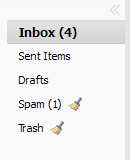
Inner styles:
.wm_folders_hide_show Hide/show switch container of folders area. .wm_folders_hide Hide icon .wm_folders_show Show icon .wm_folders_content Used only in barbie skin for background displaying. .wm_folders Individual folder in the list. .wm_select_folder Current folder .wm_manage_folders Folder settings link area. .wm_manage_folders a Folder settings link alone. Message list
.wm_inbox_page_switcher
Page switcher.
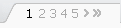
Inner styles:
.wm_inbox_page_switcher_left Left margin of the switcher. .wm_inbox_page_switcher_right Right margin of the switcher. .wm_inbox_page_switcher_pages All pages. .wm_inbox_page_switcher_pages font Current page. .wm_inbox_page_switcher_pages ? Other pages links. .wm_inbox
Main list box where read, unread, selected and filtered messages are displayed.
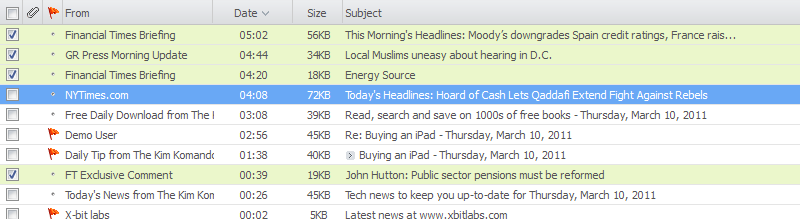
Inner styles:
.wm_inbox_headers Message list header. .wm_inbox_headers_separate Stripes which delimit headers items from each other. .wm_inbox_lines Message list items. .wm_inbox_item New messages (unread) in the message list. .wm_inbox_item_select New messages in the message list which are selected. .wm_inbox_read_item Read messages in the message list. .wm_inbox_read_item_select Read messages in the message list, which are selected. .wm_inbox_read_item_view The message being viewed. Message view pane
.wm_message_container
Email message layout displayed in View Message and Preview Pane mode.
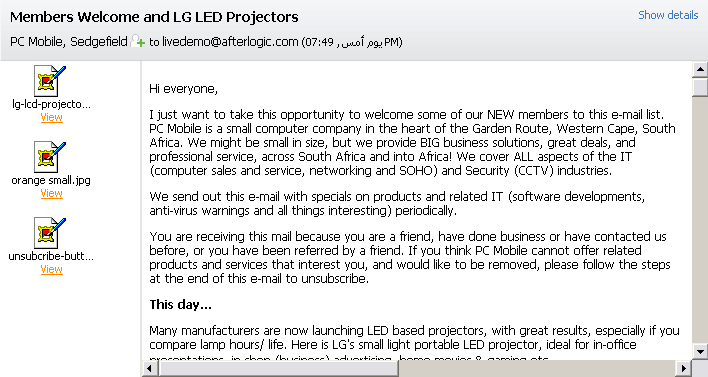
Inner styles:
.wm_message_headers Message header field captions appearance such as "From", "To", "Subject" etc. .wm_message Message body. .wm_message_attachments List of attachments. .wm_message_rfc822 Appearance of message rfc822 headers. Lowtoolbar
.wm_lowtoolbar
Lower toolbar of system displayed under messages list.

Other classes
.wm_progressbar
The part of the progress bar showing how much of the download mail operation is already complete (at the start of download, only 0% is complete).
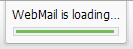
Inner styles:
.wm_progressbar A part of progress-bar where the progress of downloading mail will be performed. .wm_progressbar_used A part of the progress bar showing how much of the download mail operation was completed (at the start of download, whole 100% is to go). .wm_new_message
The form of a new message creation.
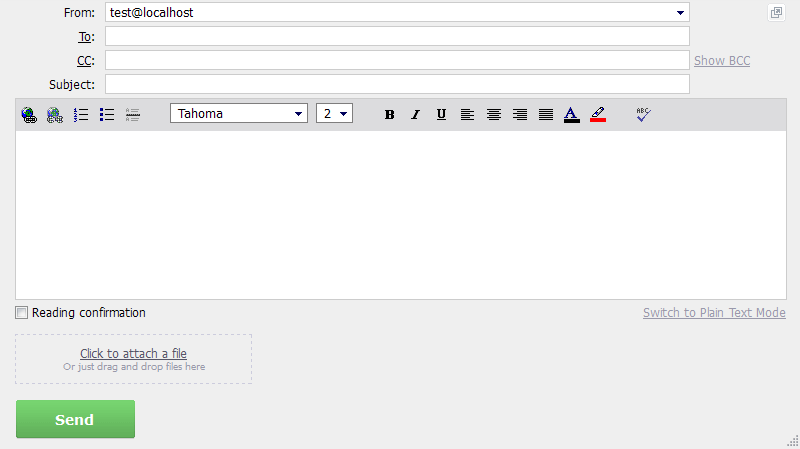
Inner styles:
.wm_html_editor_toolbar The list of available tools for text editing. .wm_html_editor_cell Field of text entry. .wm_color_palette Drop-down menu "color palette". Contacts screen
.wm_contacts
Work area of contacts screen.
.wm_contacts_list
The list of contacts and contact groups.
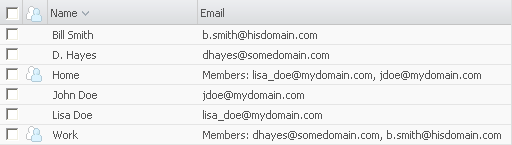
All styles in use for .wm_inbox are applied here as well.
.wm_contacts_view_edit
The list of settings or contact properties.
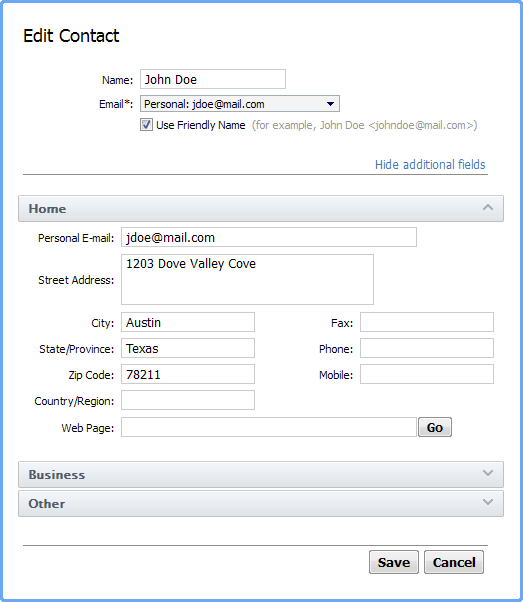
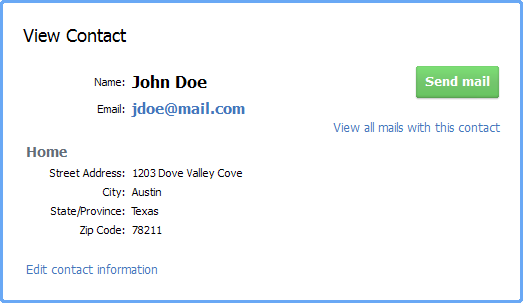
Inner styles:
.wm_contacts_card_line1, .wm_contacts_card_line2,
.wm_contacts_card_line3, .wm_contacts_card_line4,
.wm_contacts_card_line5, .wm_contacts_card_content The frame embracing the contact information. .wm_contacts_tab A title of contact information section in the mode of contacts editing. .wm_contacts_name Titles marked with large type in view contact information mode. Settings screen
.wm_settings
WebMail user settings.

Inner styles:
.wm_settings_nav Settings navigation panel. .wm_selected_settings_item Selected element at the settings navigation panel. .wm_settings_cont Settings container. .wm_settings_list Accounts list. .wm_settings_list_select Selected account in the accounts list. .wm_settings_accounts_info Area for tabs in "Email Accounts" options list. .wm_settings_switcher_item Tabs in "Email Accounts" options list .wm_settings_switcher_select_item Current selected tab. .wm_settings_mf_headers Appearance style of the "Folder", "Msg's", "Size", "Synchronize" etc. headers in the "Manage Folders" tab. .wm_settings_switcher_select_item Current selected tab. .wm_settings_mf_total Totals panel positioned lower than folders list in the "Manage Folders" tab. .wm_settings_manage_folders td Separating stripe in the folders list of the "Manage Folders" tab. Calendar screen
.main_block
Sets the main background color of calendar.
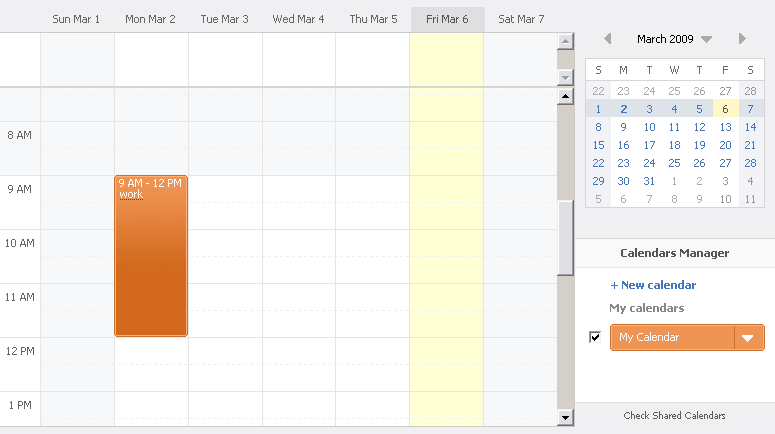
Inner styles:
#area_1_day The look of "long" events area in "Day" view mode. #area_2_day The look of the bottom event part in "Day" view mode. #area_1_week The look of "long" events area in "Week" view mode. #area_2_week The look of the bottom event part in "Week" view mode. #area_2_month The look of events area in "Week" view mode. .right
Sets the look of small calendar and calendar manager.
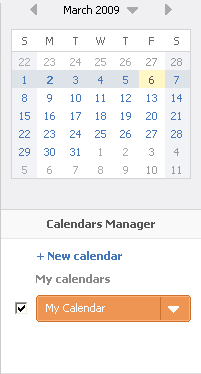
Inner styles:
calendar_header The look of headers of small calendar and calendar manager. calendar_manager The look of calendar manager area. mini_calendar_box .CalLink The look of text in current month cells. weekend The look of cell marked as weekend. select The look of currently selected cell. today The look of today's cell. today a The look text in today's cell. .work_area_week
Sets the look of calendar external working area in "Week" view mode.
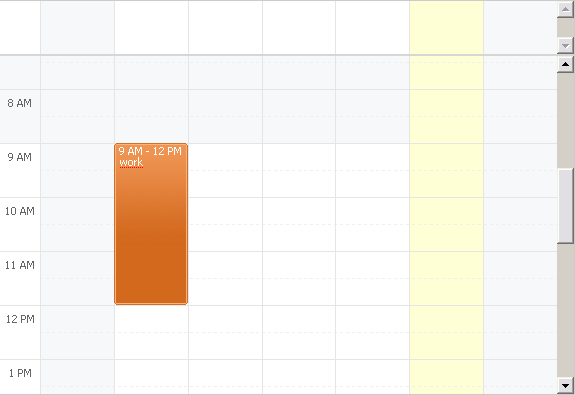
Inner styles:
notworkday The look of lines in the main calendar area marked as non-working hours. rhead_notworkday The look of line headers marked as non-working hours. weekend_day The look of columns in the main calendar area marked as weekend. current_day The look of column of the current day. .work_area_month
Sets the look of calendar external working area in "Month" view mode.

Inner styles:
cell_weekend The look of cell marked as weekend. cell_weekend .header The look of cell headers marked as weekend. cell The look of other cells in "Month" view mode. cell .header The look of other cells headers in "Month" view mode. cell .header_inactiv The look of cells headers of months neighboring with the current. .time_tabs_outer
Class of inactive tabs for switching calendar view mode (day/week/month).

Inner styles:
time_tabs_outer div Additional class of inactive tabs for switching calendar view mode (day/week/month). .time_tabs_outer_activ
Class of active tabs for switching calendar view mode (day/week/month).

Inner styles:
time_tabs_outer_activ div Additional class of active tabs for switching calendar view mode (day/week/month). .toolbar_interval_switch
Class of calendar toolbar

Inner styles:
#time_title_1, #time_title_2, #time_title_3 Class determining the look of text of timeframe switcher. calendar_arrow_left Class determining the look of the button for moving the time frame to the left. calendar_arrow_right Class determining the look of the button for moving the time frame to the right. .day_headers_inner_today
Sets the look of column header of the current day in the main calendar working area

Inner styles:
day_headers_inner_today div Adds roundness for column header of the current day.  MailBee.NET Objects .NET email components: SMTP, POP3, IMAP, EWS, Security, AntiSpam, Outlook, Address Validator, PDF
MailBee.NET Objects .NET email components: SMTP, POP3, IMAP, EWS, Security, AntiSpam, Outlook, Address Validator, PDF  MailBee.NET Queue Easy-to-use .NET service to deliver e-mails in the background
MailBee.NET Queue Easy-to-use .NET service to deliver e-mails in the background  MailBee Objects ActiveX email components: SMTP, POP3, IMAP, S/MIME
MailBee Objects ActiveX email components: SMTP, POP3, IMAP, S/MIME  MailBee Message Queue Queue-based background sending of emails
MailBee Message Queue Queue-based background sending of emails  WebMail Pro PHP Webmail front-end for your existing mail server, with personal calendar, contacts, and mobile sync
WebMail Pro PHP Webmail front-end for your existing mail server, with personal calendar, contacts, and mobile sync  WebMail Pro ASP.NET Webmail front-end for your existing mail server, with calendar sharing and global contacts
WebMail Pro ASP.NET Webmail front-end for your existing mail server, with calendar sharing and global contacts  ActiveServer Premium addon which brings ActiveSync support to WebMail Pro and Aurora
ActiveServer Premium addon which brings ActiveSync support to WebMail Pro and Aurora  Aurora Corporate Groupware system for businesses and providers
Aurora Corporate Groupware system for businesses and providers  Aurora Files Your personal cloud storage
Aurora Files Your personal cloud storage  Triton Transactional and newsletter emails sending solution
Triton Transactional and newsletter emails sending solution  MailSuite Pro for Linux Mail server (MTA) bundled with WebMail Pro for a complete solution
MailSuite Pro for Linux Mail server (MTA) bundled with WebMail Pro for a complete solution  Unified Messaging Solution Technology platform which provides telecom users with a feature-rich messaging portal
Unified Messaging Solution Technology platform which provides telecom users with a feature-rich messaging portal