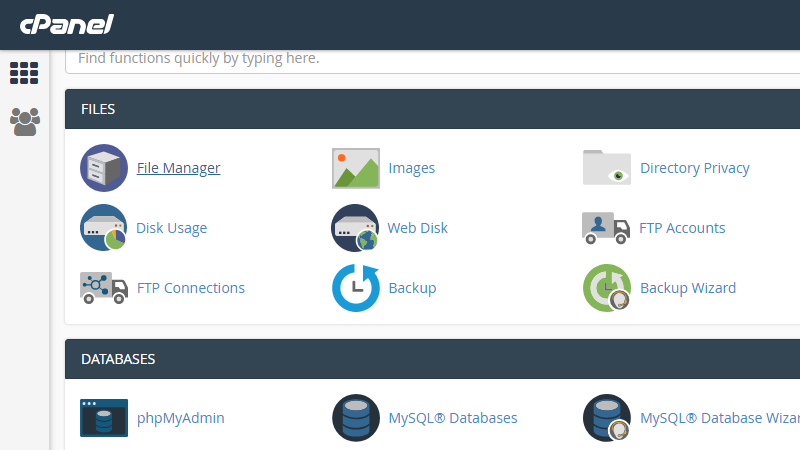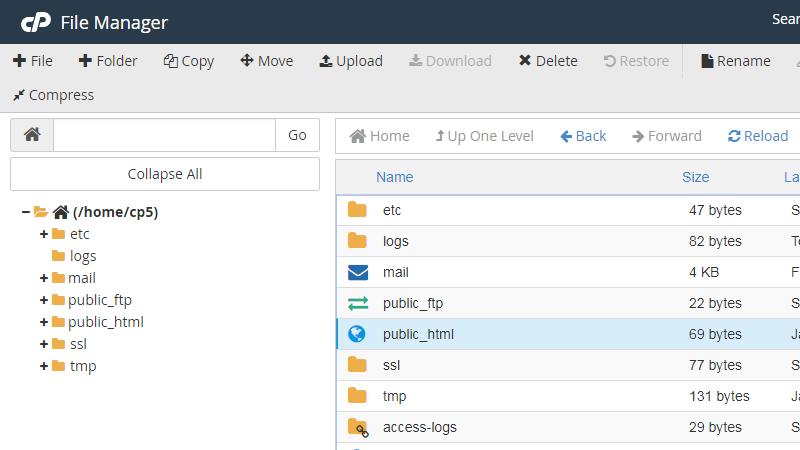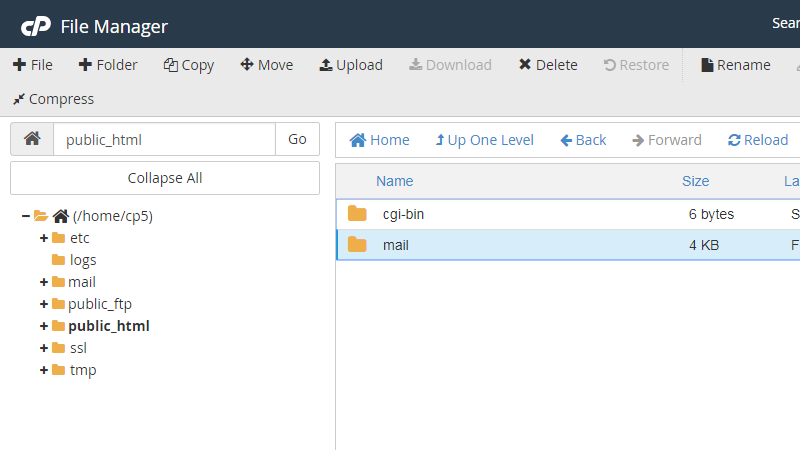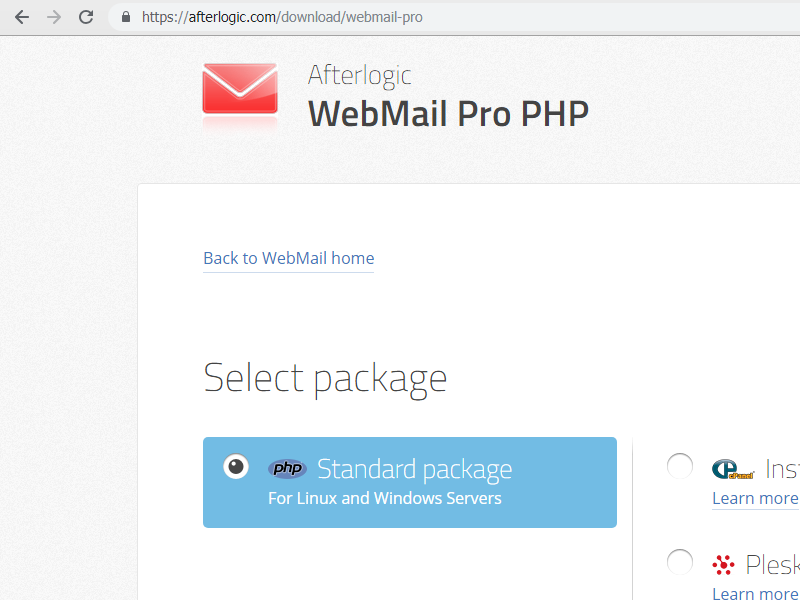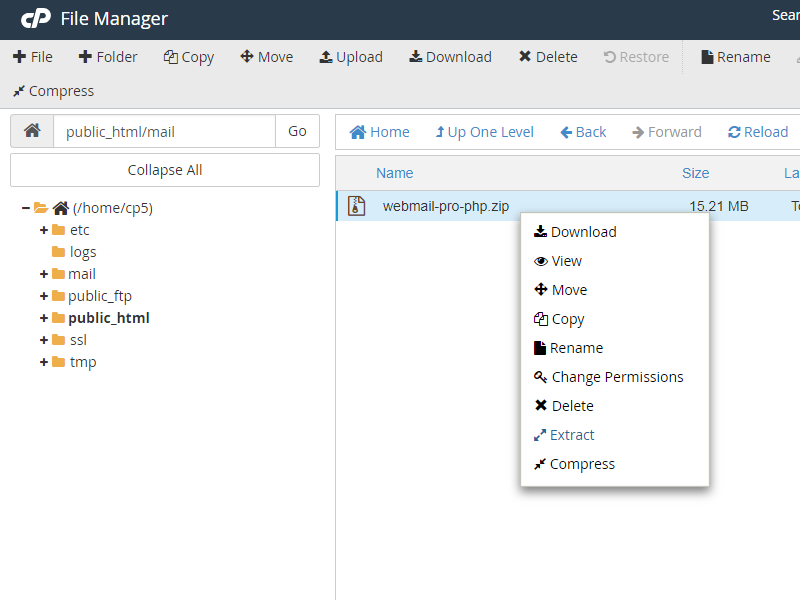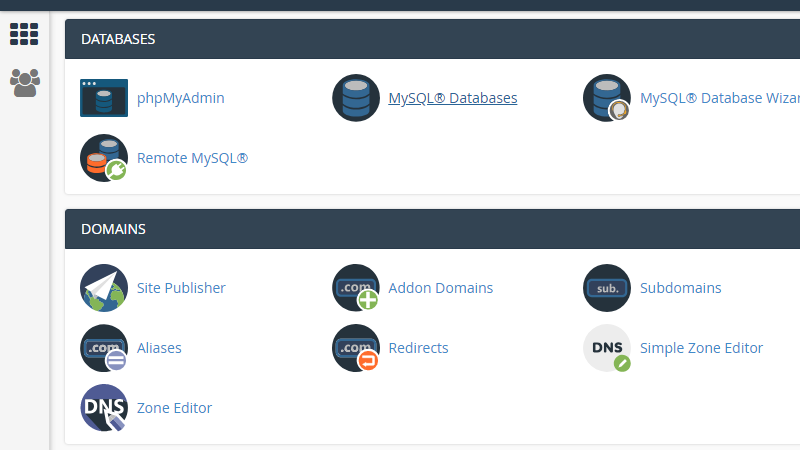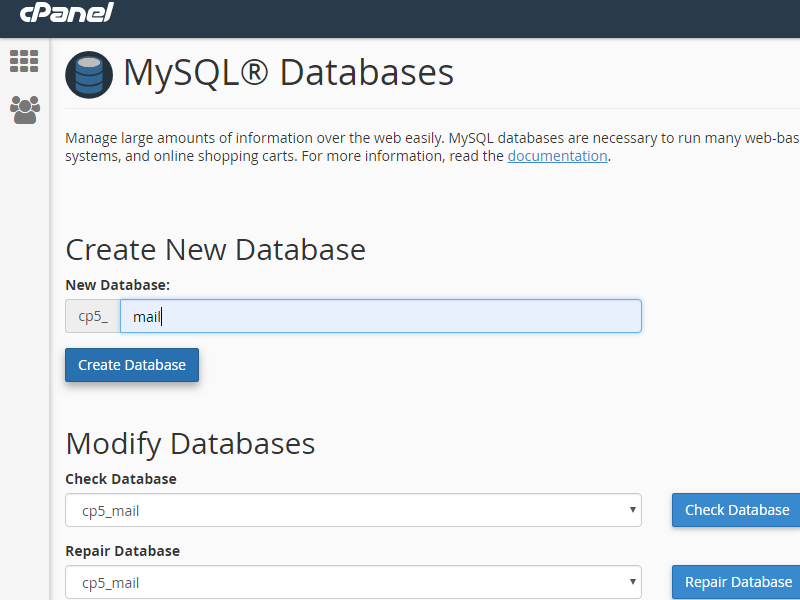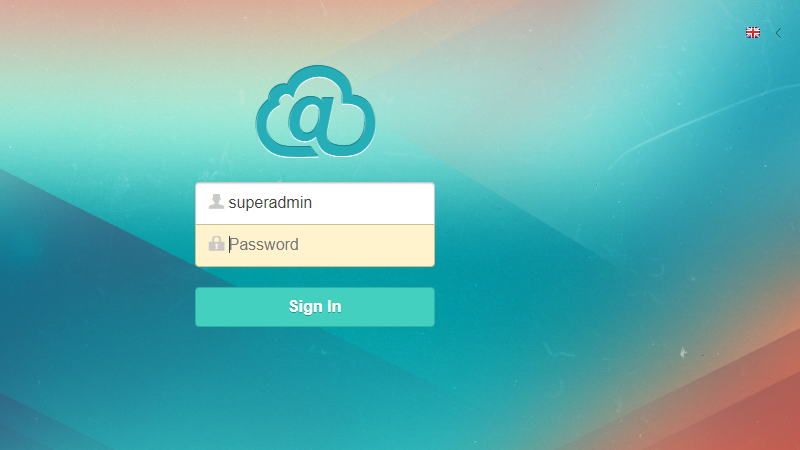cPanel installer for WebMail Pro offers a fully automated way to install the product on cPanel server. However, this installation method doesn't allow for using advanced features of the product, such as mobile sync via DAV, mobile-friendly version of the interface, API calls, configuring login page, etc.
To be able to use the full set of WebMail Pro features, installing from ZIP package is strongly recommended.
Unlike the case of cPanel installer, this option doesn't require root access, however the product is installed under one specific domain; it can be root directory or subdirectory of that domain.
The following guidelines shouldn't require in-depth knowledge of cPanel interface, still it's assumed you know the basics of how the interface works. The following tutorial may be helpful:
The Ultimate Tutorial to cPanel (Step-By-Step Guide for Beginners)
The first thing to do is to log into cPanel as non-root user; access URL typically looks like https://domain.name:2083 - and once there, open File Manager:
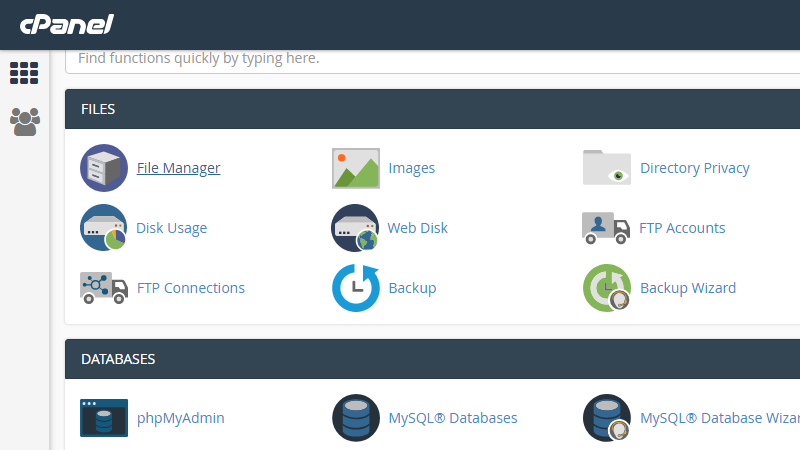
Locate and open public_html directory, that's where WebMail Pro is installed:
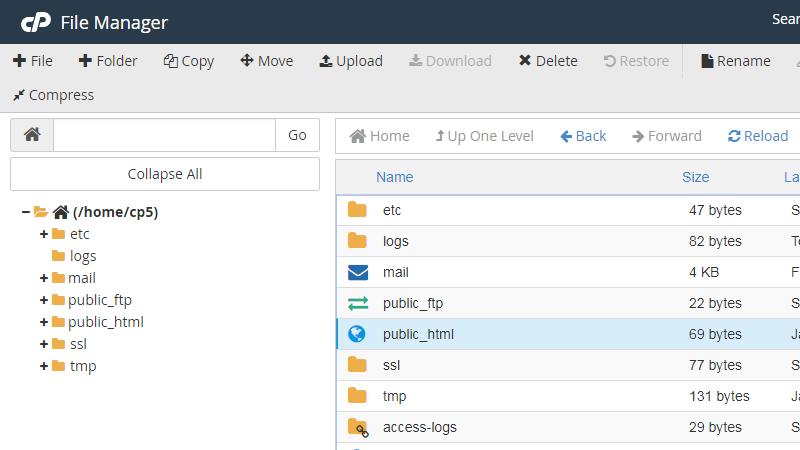
While it's possible to install the product directly into public_html directory, you may wish to create a subdirectory for WebMail Pro and call it, for example, mail (but not webmail, that one is reserved by cPanel itself):
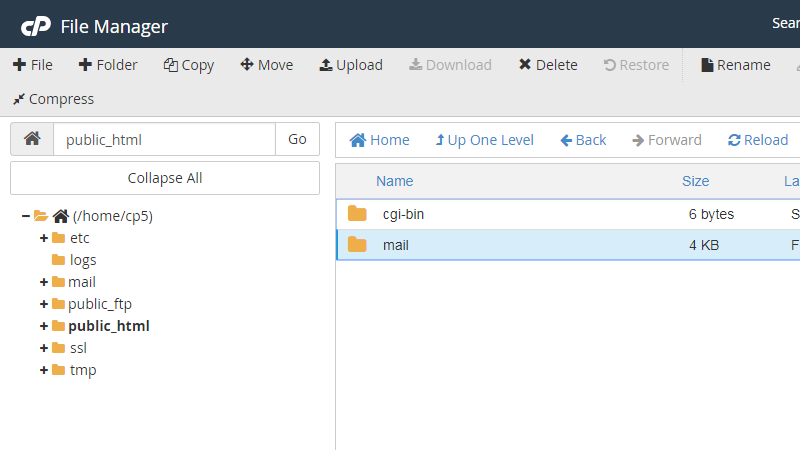
The next thing to do is download WebMail package from the website:
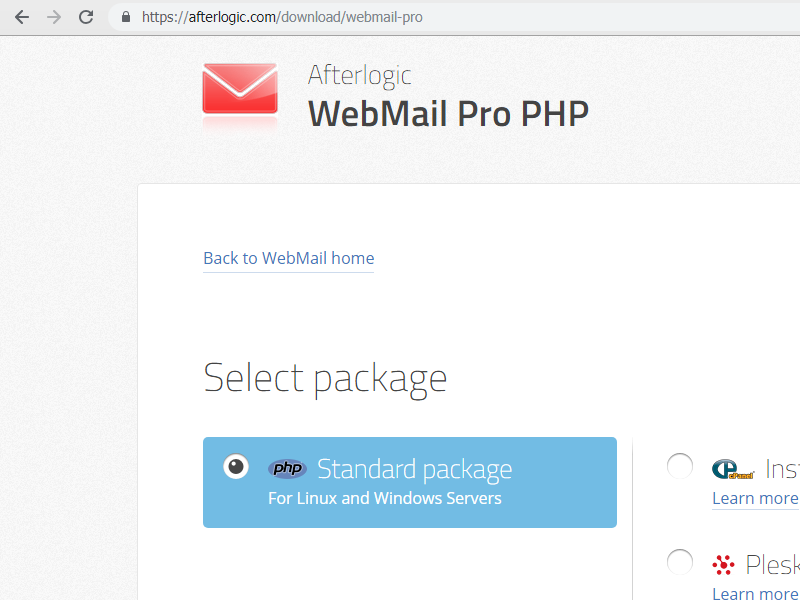
Upload it into a directory we've just created, and Extract it:
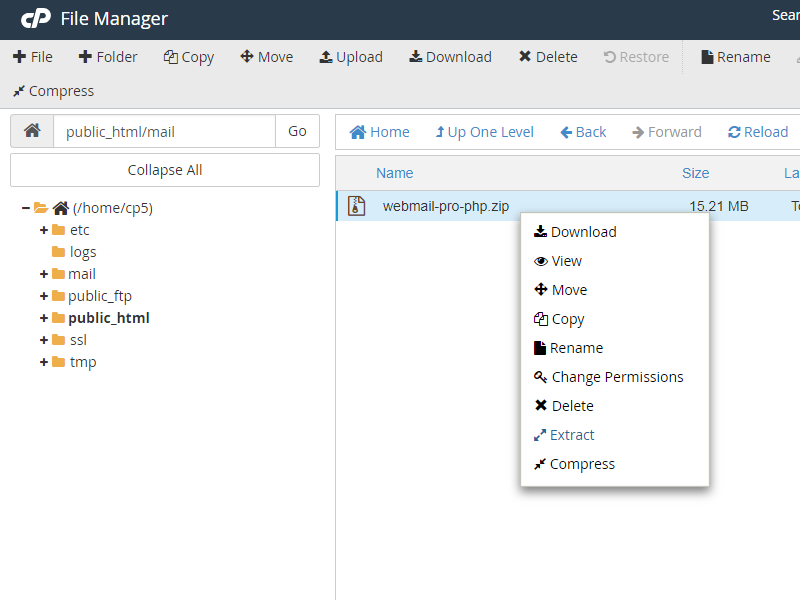
To proceed with installing the product, you'll need to setup MySQL database. That's done in "MySQL® Databases" section of cPanel interface:
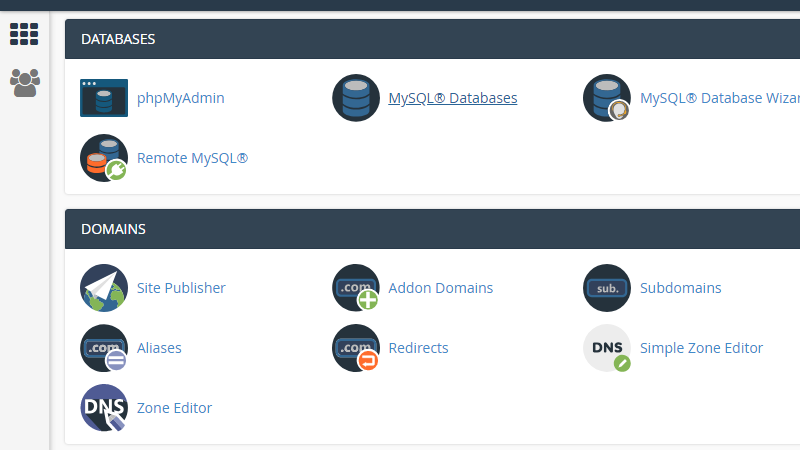
Be sure to create a database, a user, and add user to that database:
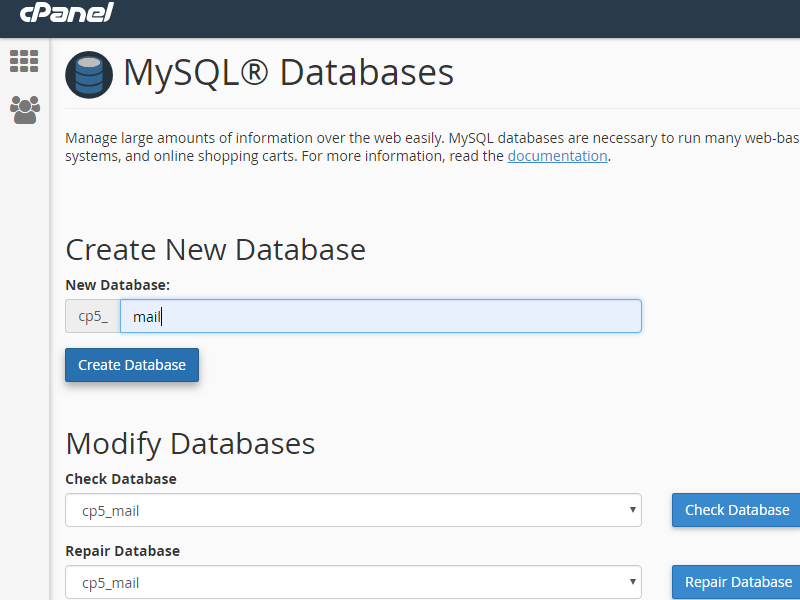
Once that's done, log into AdminPanel interface by appending /adminpanel/ to WebMail installation URL, with default credentials of superadmin login and empty password:
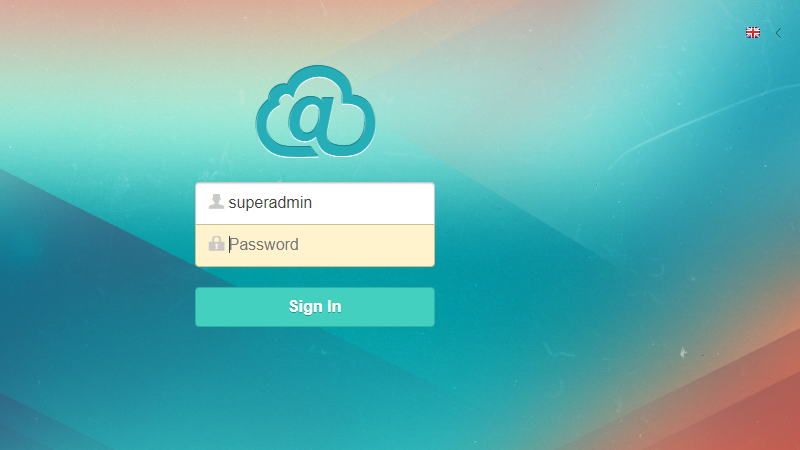
and proceed with configuring the product by specifying license key, admin password, database credentials etc.
NB: If you're getting "Unknown error" on login screen, try setting "CsrfTokenProtection" to false in data/settings/modules/Core.config.json configuration file.
With WebMail Pro installed on cPanel, most likely you'll only need to add one mail server with 127.0.0.1 specified as IMAP and SMTP host name. But of course, you can add multiple servers, pointing outside of cPanel server.
Also, password change feature is available for such an installation method, too.
 MailBee.NET Objects .NET email components: SMTP, POP3, IMAP, EWS, Security, AntiSpam, Outlook, Address Validator, PDF
MailBee.NET Objects .NET email components: SMTP, POP3, IMAP, EWS, Security, AntiSpam, Outlook, Address Validator, PDF  MailBee.NET Queue Easy-to-use .NET service to deliver e-mails in the background
MailBee.NET Queue Easy-to-use .NET service to deliver e-mails in the background  MailBee Objects ActiveX email components: SMTP, POP3, IMAP, S/MIME
MailBee Objects ActiveX email components: SMTP, POP3, IMAP, S/MIME  MailBee Message Queue Queue-based background sending of emails
MailBee Message Queue Queue-based background sending of emails  WebMail Pro PHP Webmail front-end for your existing mail server, with personal calendar, contacts, and mobile sync
WebMail Pro PHP Webmail front-end for your existing mail server, with personal calendar, contacts, and mobile sync  WebMail Pro ASP.NET Webmail front-end for your existing mail server, with calendar sharing and global contacts
WebMail Pro ASP.NET Webmail front-end for your existing mail server, with calendar sharing and global contacts  ActiveServer Premium addon which brings ActiveSync support to WebMail Pro and Aurora
ActiveServer Premium addon which brings ActiveSync support to WebMail Pro and Aurora  Aurora Corporate Groupware system for businesses and providers
Aurora Corporate Groupware system for businesses and providers  Aurora Files Your personal cloud storage
Aurora Files Your personal cloud storage  Triton Transactional and newsletter emails sending solution
Triton Transactional and newsletter emails sending solution  MailSuite Pro for Linux Mail server (MTA) bundled with WebMail Pro for a complete solution
MailSuite Pro for Linux Mail server (MTA) bundled with WebMail Pro for a complete solution  Unified Messaging Solution Technology platform which provides telecom users with a feature-rich messaging portal
Unified Messaging Solution Technology platform which provides telecom users with a feature-rich messaging portal