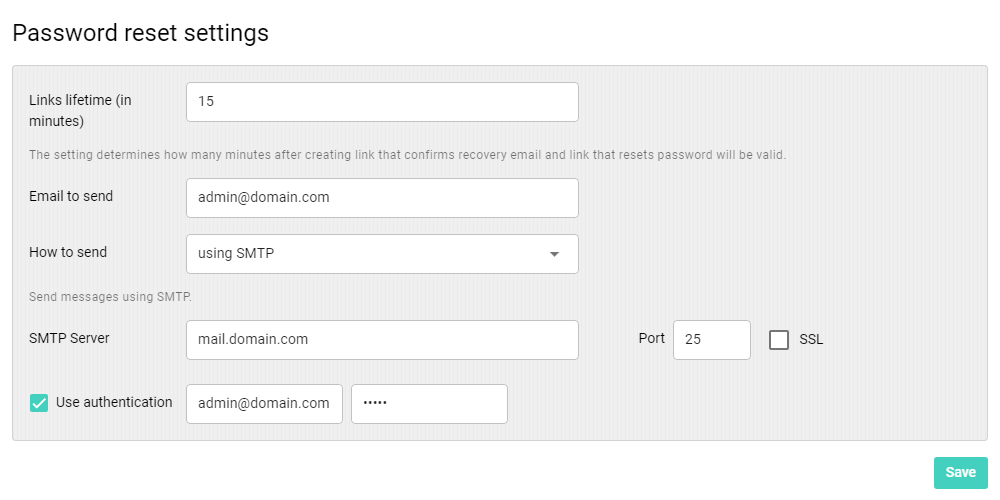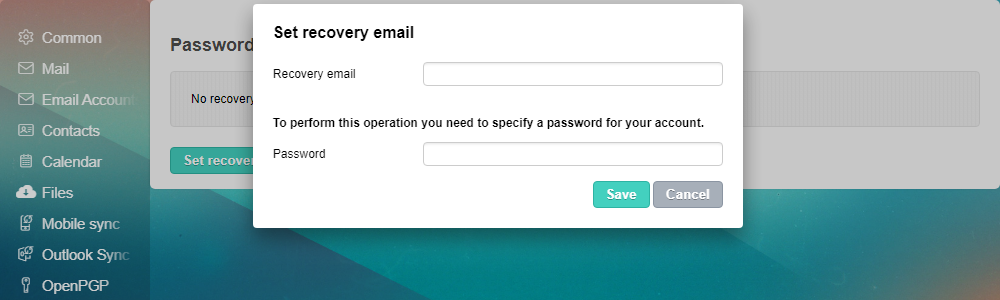Password reset
Starting from version 9.1.1 of Aurora Corporate, it's possible to configure the product so users can set recovery email for their accounts and use "Forgot password" feature.
NB: This functionality is originally intended for use within all-in-one package of Aurora Corporate. But you can also enable it if you run cPanel and have Password change for cPanel module enabled - or with any other password change module found in Modules directory.
To enable password reset feature, set Disabled to false in /opt/afterlogic/html/data/settings/modules/StandardResetPassword.config.json configuration file. If the feature is enabled, users will see "Forgot password?" link on login screen of Aurora Corporate installation.
Then you need to configure this functionality by navigating to "Password reset" screen of admin interface:
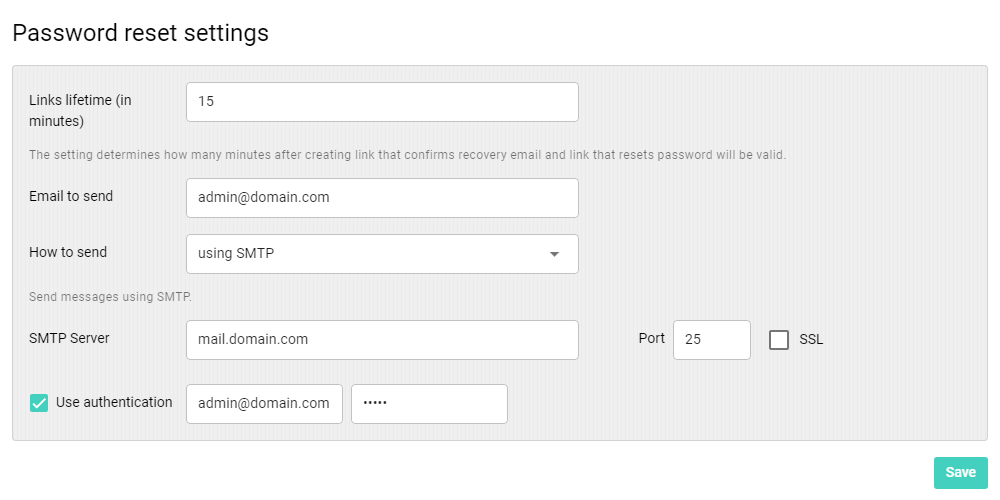
The most important part here is how emails will be sent. Typically you would wish to use SMTP option, unless you have reconfigured PHP for using its mail() function on the server.
You need to specify email address used for sending recovery email messages. If that email account is hosted by this Aurora Corporate installation, select "Using SMTP with account settings"; you can also use some external account, if you choose "Using SMTP" and specify SMTP server details and credentials of that account.
Once that's done, users should be able to use "Forgot password" feature - but first, they need to set recovery email for that account, that's done in "Password reset" screen of the account settings:
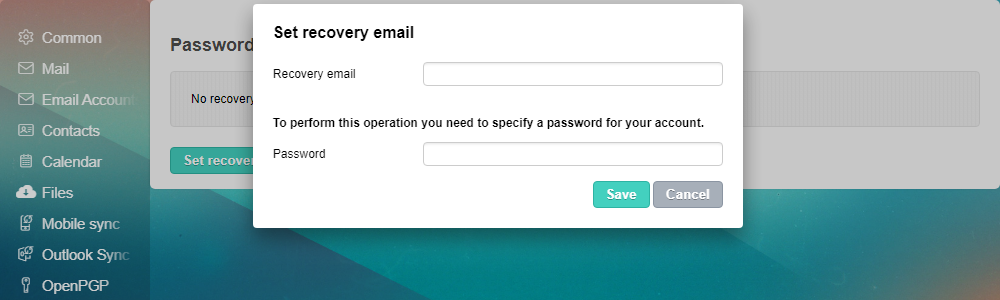
NB: it is not enough to supply email address there; once you specify it, email message will be sent to that email address, you will need to click a link in it, and if the link is still valid, recovery email will be set.
 MailBee.NET Objects .NET email components: SMTP, POP3, IMAP, EWS, Security, AntiSpam, Outlook, Address Validator, PDF
MailBee.NET Objects .NET email components: SMTP, POP3, IMAP, EWS, Security, AntiSpam, Outlook, Address Validator, PDF  MailBee.NET Queue Easy-to-use .NET service to deliver e-mails in the background
MailBee.NET Queue Easy-to-use .NET service to deliver e-mails in the background  MailBee Objects ActiveX email components: SMTP, POP3, IMAP, S/MIME
MailBee Objects ActiveX email components: SMTP, POP3, IMAP, S/MIME  MailBee Message Queue Queue-based background sending of emails
MailBee Message Queue Queue-based background sending of emails  WebMail Pro PHP Webmail front-end for your existing mail server, with personal calendar, contacts, and mobile sync
WebMail Pro PHP Webmail front-end for your existing mail server, with personal calendar, contacts, and mobile sync  WebMail Pro ASP.NET Webmail front-end for your existing mail server, with calendar sharing and global contacts
WebMail Pro ASP.NET Webmail front-end for your existing mail server, with calendar sharing and global contacts  ActiveServer Premium addon which brings ActiveSync support to WebMail Pro and Aurora
ActiveServer Premium addon which brings ActiveSync support to WebMail Pro and Aurora  Aurora Corporate Groupware system for businesses and providers
Aurora Corporate Groupware system for businesses and providers  Aurora Files Your personal cloud storage
Aurora Files Your personal cloud storage  Triton Transactional and newsletter emails sending solution
Triton Transactional and newsletter emails sending solution  MailSuite Pro for Linux Mail server (MTA) bundled with WebMail Pro for a complete solution
MailSuite Pro for Linux Mail server (MTA) bundled with WebMail Pro for a complete solution  Unified Messaging Solution Technology platform which provides telecom users with a feature-rich messaging portal
Unified Messaging Solution Technology platform which provides telecom users with a feature-rich messaging portal