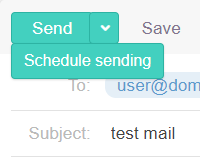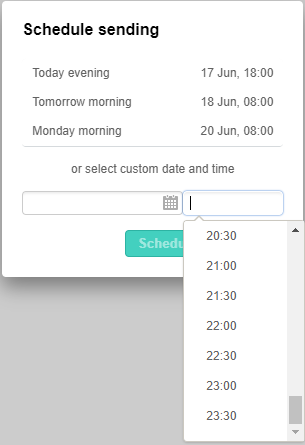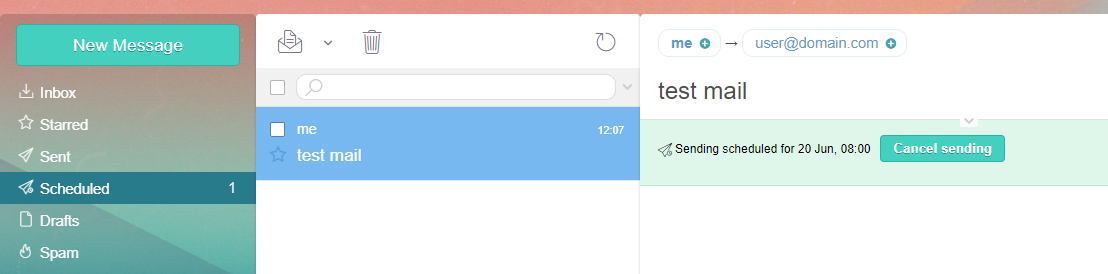Schedule sending mail
This feature allows you to send mail out at a later time rather than immediately upon clicking Send button.
NB: This module is included into the product starting from version 9.5.2.
If you're running a previous version, you can add this module as described here.
The feature requires setting a cronjob (see below).
To enable the feature, edit data/settings/modules/MailScheduledMessages.config.json configuration file and set "Disabled" to false there. Once that's done, you'll get an additional "Schedule sending" dropdown option at "Send" button:
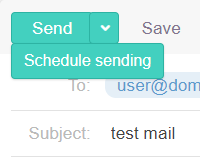
Upon selecting this option, you'll get a popup asking when you wish the message to be sent out. You can configure predefined message scheduling options by editing "PredefinedSchedule" configuration file setting.
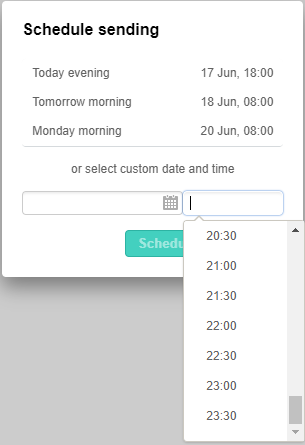
You'll notice an additional Scheduled folder created in your account, and a message will be stored there scheduled for delivery at a specified date and time. You can cancel sending message out from there:
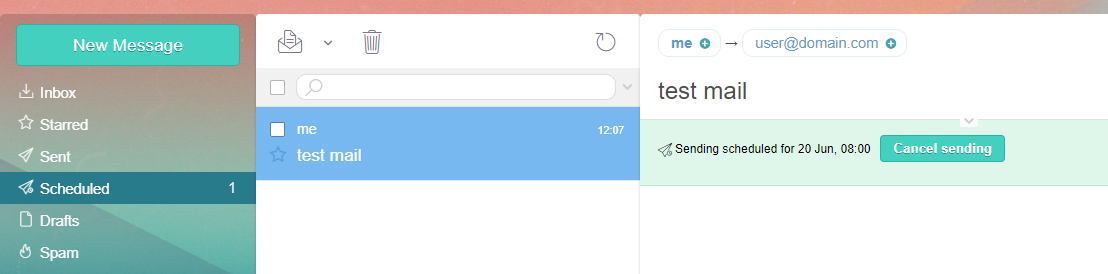
IMPORTANT:
For this feature to work, modules/MailScheduledMessages/Crons/send-scheduled-messages.php script needs to be run every 5 minutes. On Linux, that's typically done via cronjob, run crontab -e and append the following line there:
*/5 * * * * php /var/www/aurora/modules/MailScheduledMessages/Crons/send-scheduled-messages.php
Make sure you supply the correct path for your Aurora Corporate installation.
On Windows, you can use built-in scheduler, or a crontab alternative.
 MailBee.NET Objects .NET email components: SMTP, POP3, IMAP, EWS, Security, AntiSpam, Outlook, Address Validator, PDF
MailBee.NET Objects .NET email components: SMTP, POP3, IMAP, EWS, Security, AntiSpam, Outlook, Address Validator, PDF  MailBee.NET Queue Easy-to-use .NET service to deliver e-mails in the background
MailBee.NET Queue Easy-to-use .NET service to deliver e-mails in the background  MailBee Objects ActiveX email components: SMTP, POP3, IMAP, S/MIME
MailBee Objects ActiveX email components: SMTP, POP3, IMAP, S/MIME  MailBee Message Queue Queue-based background sending of emails
MailBee Message Queue Queue-based background sending of emails  WebMail Pro PHP Webmail front-end for your existing mail server, with personal calendar, contacts, and mobile sync
WebMail Pro PHP Webmail front-end for your existing mail server, with personal calendar, contacts, and mobile sync  WebMail Pro ASP.NET Webmail front-end for your existing mail server, with calendar sharing and global contacts
WebMail Pro ASP.NET Webmail front-end for your existing mail server, with calendar sharing and global contacts  ActiveServer Premium addon which brings ActiveSync support to WebMail Pro and Aurora
ActiveServer Premium addon which brings ActiveSync support to WebMail Pro and Aurora  Aurora Corporate Groupware system for businesses and providers
Aurora Corporate Groupware system for businesses and providers  Aurora Files Your personal cloud storage
Aurora Files Your personal cloud storage  Triton Transactional and newsletter emails sending solution
Triton Transactional and newsletter emails sending solution  MailSuite Pro for Linux Mail server (MTA) bundled with WebMail Pro for a complete solution
MailSuite Pro for Linux Mail server (MTA) bundled with WebMail Pro for a complete solution  Unified Messaging Solution Technology platform which provides telecom users with a feature-rich messaging portal
Unified Messaging Solution Technology platform which provides telecom users with a feature-rich messaging portal