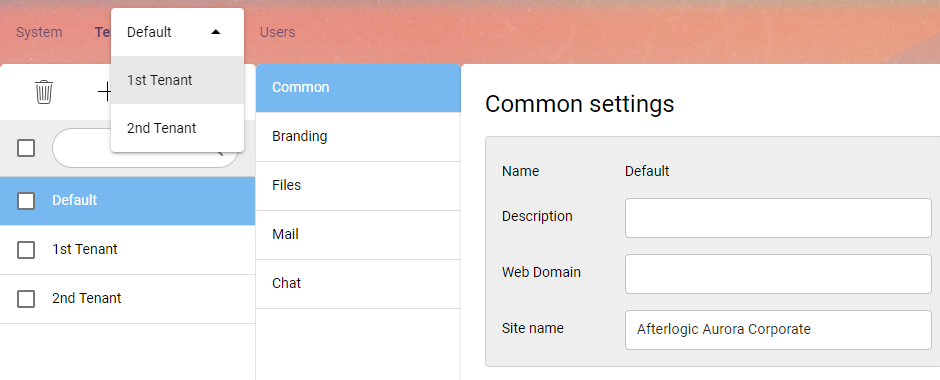The feature set of Aurora Corporate focuses on groupware functionality - sharing contacts, calendars, files between team members. And it's possible to use the same installation of Aurora by several different teams. That way, each team has its own space isolated from other teams; for example, global address book will only show you users of the same team you belong to.
That's achieved by enabling multitenancy. To enable it, set "EnableMultiTenant" to true in data/settings/config.json file:
"EnableMultiTenant": [
true,
"bool",
null,
"Enables multi tenant support"
],
Adding tenants
Once the feature is enabled, you'll see an additional menu entry in admin interface, Tenants. In there, you can add more tenants additionally to default one.
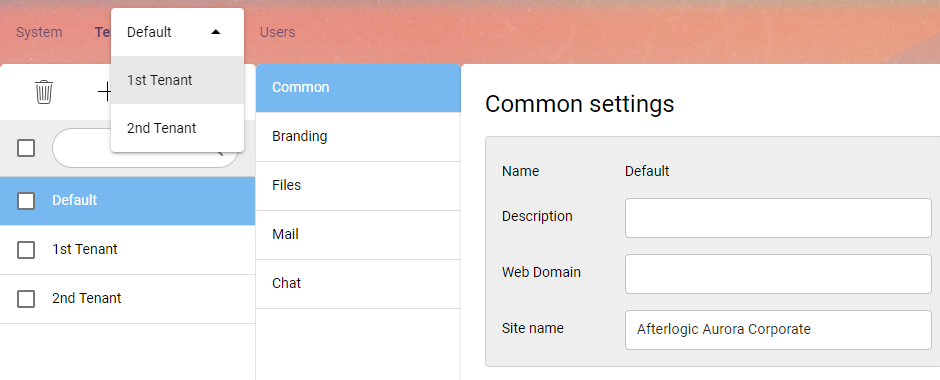
Each tenant can have one or multiple mail servers defined for it. In a typical case, it's technically the same mailserver used for the entire installation of Aurora Corporate, so there will be multiple mail servers with the same IMAP and SMTP settings for all of them - a list of domains, however, will be different for each tenant. As a result, depending on domain name of the email account user logs in with, it is determined which tenant the user belongs to.
When adding/editing a tenant, there are several settings available:
- Description isn't used anywhere, basically a comment for your own reference.
- Site name denotes what is displayed in browser title bar for the user currently logged in.
- Web Domain can contain the installation domain for mapping its address to a tenant.
The use of Web Domain is worth explaining in detail.
Web Domain
Initially, it's only possible to tell what tenant is used after user logs in. But Web Domain allows for displaying login page differently (site name, logos etc.) depending on the domain name used to access the installation of Aurora Corporate.
To explain how this works, let's assume you have 3 tenants called Florida, Texas and Ohio. You can have 3 different domains pointing to the same installation: florida.mydomain.us, texas.mydomain.us, ohio.mydomain.us - note that we're speaking about URLs here, not about the email domains. Once Web Domain is specified for every tenant, Aurora will pick a tenant depending on the URL pattern when displaying login page.
In Branding tab of Tenants settings, you can specify logo for login page and for displaying in top-left corner of main interface. Together with Web Domain setting, that allows for showing different logos for different tenants.
Tenant overrides
It's possible to configure modules on per-tenant basis. Depending on which tenant you have selected, you can edit settings of particular modules (Files, Calendar, Chat etc.) for this tenant only. The configuration file overrides are stored under data/settings/modules/tenants/ and each tenant has an individual directory with its configuration overrides stored there.
Tenant admins
With multitenancy enabled, you can check "This user is administrator of tenant" option for specific user via adminpanel. They will have adminpanel access (AdminPanel tab added to top menu) and will be able to edit tenant configuration (description, site name, branding, files settings) and manage user accounts - add new users, and manipulate non-critical settings of user accounts (separate log file, files quota etc.). Tenant admin cannot delete other users within their tenant.
 MailBee.NET Objects .NET email components: SMTP, POP3, IMAP, EWS, Security, AntiSpam, Outlook, Address Validator, PDF
MailBee.NET Objects .NET email components: SMTP, POP3, IMAP, EWS, Security, AntiSpam, Outlook, Address Validator, PDF  MailBee.NET Queue Easy-to-use .NET service to deliver e-mails in the background
MailBee.NET Queue Easy-to-use .NET service to deliver e-mails in the background  MailBee Objects ActiveX email components: SMTP, POP3, IMAP, S/MIME
MailBee Objects ActiveX email components: SMTP, POP3, IMAP, S/MIME  MailBee Message Queue Queue-based background sending of emails
MailBee Message Queue Queue-based background sending of emails  WebMail Pro PHP Webmail front-end for your existing mail server, with personal calendar, contacts, and mobile sync
WebMail Pro PHP Webmail front-end for your existing mail server, with personal calendar, contacts, and mobile sync  WebMail Pro ASP.NET Webmail front-end for your existing mail server, with calendar sharing and global contacts
WebMail Pro ASP.NET Webmail front-end for your existing mail server, with calendar sharing and global contacts  ActiveServer Premium addon which brings ActiveSync support to WebMail Pro and Aurora
ActiveServer Premium addon which brings ActiveSync support to WebMail Pro and Aurora  Aurora Corporate Groupware system for businesses and providers
Aurora Corporate Groupware system for businesses and providers  Aurora Files Your personal cloud storage
Aurora Files Your personal cloud storage  Triton Transactional and newsletter emails sending solution
Triton Transactional and newsletter emails sending solution  MailSuite Pro for Linux Mail server (MTA) bundled with WebMail Pro for a complete solution
MailSuite Pro for Linux Mail server (MTA) bundled with WebMail Pro for a complete solution  Unified Messaging Solution Technology platform which provides telecom users with a feature-rich messaging portal
Unified Messaging Solution Technology platform which provides telecom users with a feature-rich messaging portal