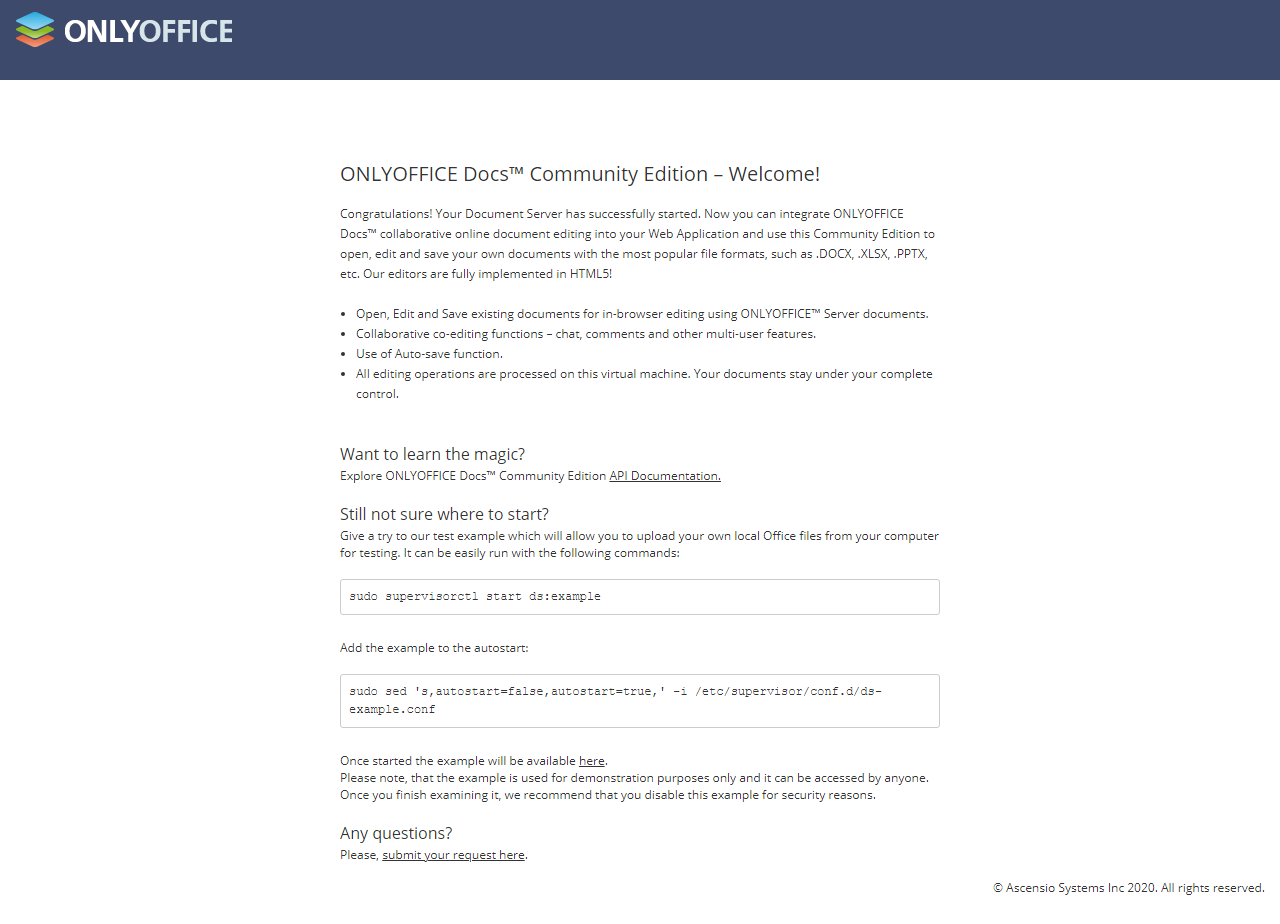Introduction
Starting from v8.8, Aurora Corporate offers editing office documents in Files storage. The following document formats are currently supported:
- Office Open XML - Microsoft Word (.docx, .docm, .dotm, .dotx), Excel (.xlsx, .xlsb, .xlsm), Powerpoint (.pptx, .ppsx, .pptm, .potm, .ppam, .potx, .ppsm);
- Microsoft binary file formats - Microsoft Word (.doc), Excel (.xls), Powerpoint (.ppt, .pps)
- Open Document Format - OpenDocument Text (.odt), OpenDocument Spreadsheet (.odx)
IMPORTANT: only Office Open XML files (.docx, .xlsx and so on) can be edited directly. Other formats such as .doc and .odt are converted into files of Office Open XML format, so you edit the files obtained upon converting.
Configuration
To enable office document editor in Aurora Corporate, you need OnlyOffice Docs installed. It can be installed on the same server as Aurora Corporate or a different one. Since OnlyOffice Docs comes as a bundle with its own webserver, we recommend installing it on a separate physical or virtual machine or in another container (in case of Docker).
NB: Current version of OnlyOffice is fully supported starting from v9.5 of Aurora Corporate. If you're using an older version of the product, installing previous version 6.x of OnlyOffice is advised. If you encounter any issues with current version of OnlyOffice, please notify us via HelpDesk.
We've extensively tested the integration with OnlyOffice Docs installed on Debian/Ubuntu. Installation instructions are also available for CentOS and derivatives, Windows server, it can also be installed with Docker Compose. If you choose to have Aurora Corporate and OnlyOffice Docs installed on the same server (without Docker used), be sure to check these guidelines.
Once OnlyOffice Docs is installed, it will be available via URL pointing to the installation location, if you enter it in web browser you should see a welcome screen of the following kind:
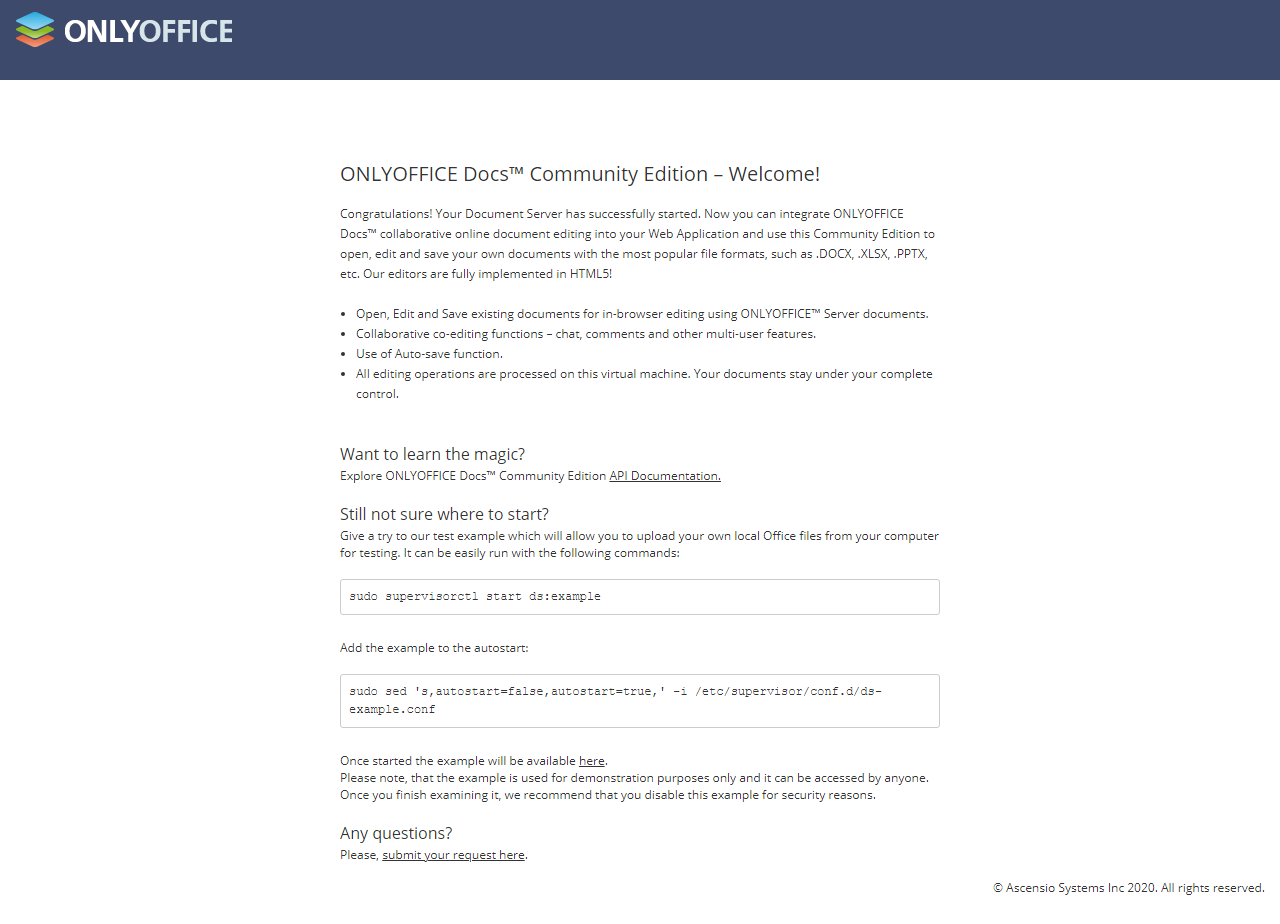
Welcome screen URL is automatically obtained from OnlyOffice Docs URL by appending /welcome/ to it. If you append /healthcheck/ instead, you'll be redirected to module that tests OnlyOffice Docs installation, and if everything's OK, the output there will be: true
Then you'll need to edit data/settings/modules/OfficeDocumentEditor.config.json file of your Aurora Corporate installation, set Disabled to false there, and specify OnlyOffice Docs URL as DocumentServerUrl value.
In that file, you'll also find ExtensionsToEdit list that denotes format which can be edited directly, and ExtensionsToConvert list of documents which can be converted. As for ExtensionsToView list, that one applies to office document viewer we explain further down this documentation page.
IMPORTANT: Starting from version 7.2, OnlyOffice installs with JWT-compatible token protection enabled by default. You can read more on this protection here. To obtain the autogenerated secret, check the Welcome screen of your OnlyOffice installation. In case of Ubuntu/Debian installation, it's shown as follows:

Make sure the correct "Secret" value is supplied in data/settings/modules/OfficeDocumentEditor.config.json file.
NB: We're assuming that you start with a free OnlyOffice license that allows up to 20 documents edited simultaneously. Should you exceed that limitation, please consider purchasing OnlyOffice Docs license.
For advanced configuration and troubleshooting, check this documentation page. In particular, we recommend to decrease delay after document editing is done, setting it to 1 or 0 seconds.
Version history
Starting from v8.8.1, OnlyOffice Docs integration supports Version History. When you finish editing the document and close the editor, the previous version of the document is stored as well as the latest one. Subsequently, you can browse through versions and download specific version of the document.
Aurora Corporate supports collaborative editing of the documents, including version history as well. In that case, a new entry is added to version history whenever one of those editing the document closes the editor.
If you have Aurora Corporate and OnlyOffice Docs installed on different domains, and you'd like to use Version History feature, be sure to setup CORS on the server that hosts Aurora Corporate. It's explained in our Using Web API guide as it's the same approach used there as well.
If you're using Apache, you may need to add the following directive to webserver config file so that history files are fetched correctly:
AllowEncodedSlashes On
Office document viewer
By default, Aurora Corporate uses online viewer for displaying files of office document formats. With OnlyOffice Docs integration enabled, it will also be used for viewing documents, see Office document viewer for more info.
Configure for viewing only
It's possible to configure the integration so that OnlyOffice Docs is used just for viewing documents, not editing. See Configuring OnlyOffice Docs for viewing documents for more info.
 MailBee.NET Objects .NET email components: SMTP, POP3, IMAP, EWS, Security, AntiSpam, Outlook, Address Validator, PDF
MailBee.NET Objects .NET email components: SMTP, POP3, IMAP, EWS, Security, AntiSpam, Outlook, Address Validator, PDF  MailBee.NET Queue Easy-to-use .NET service to deliver e-mails in the background
MailBee.NET Queue Easy-to-use .NET service to deliver e-mails in the background  MailBee Objects ActiveX email components: SMTP, POP3, IMAP, S/MIME
MailBee Objects ActiveX email components: SMTP, POP3, IMAP, S/MIME  MailBee Message Queue Queue-based background sending of emails
MailBee Message Queue Queue-based background sending of emails  WebMail Pro PHP Webmail front-end for your existing mail server, with personal calendar, contacts, and mobile sync
WebMail Pro PHP Webmail front-end for your existing mail server, with personal calendar, contacts, and mobile sync  WebMail Pro ASP.NET Webmail front-end for your existing mail server, with calendar sharing and global contacts
WebMail Pro ASP.NET Webmail front-end for your existing mail server, with calendar sharing and global contacts  ActiveServer Premium addon which brings ActiveSync support to WebMail Pro and Aurora
ActiveServer Premium addon which brings ActiveSync support to WebMail Pro and Aurora  Aurora Corporate Groupware system for businesses and providers
Aurora Corporate Groupware system for businesses and providers  Aurora Files Your personal cloud storage
Aurora Files Your personal cloud storage  Triton Transactional and newsletter emails sending solution
Triton Transactional and newsletter emails sending solution  MailSuite Pro for Linux Mail server (MTA) bundled with WebMail Pro for a complete solution
MailSuite Pro for Linux Mail server (MTA) bundled with WebMail Pro for a complete solution  Unified Messaging Solution Technology platform which provides telecom users with a feature-rich messaging portal
Unified Messaging Solution Technology platform which provides telecom users with a feature-rich messaging portal